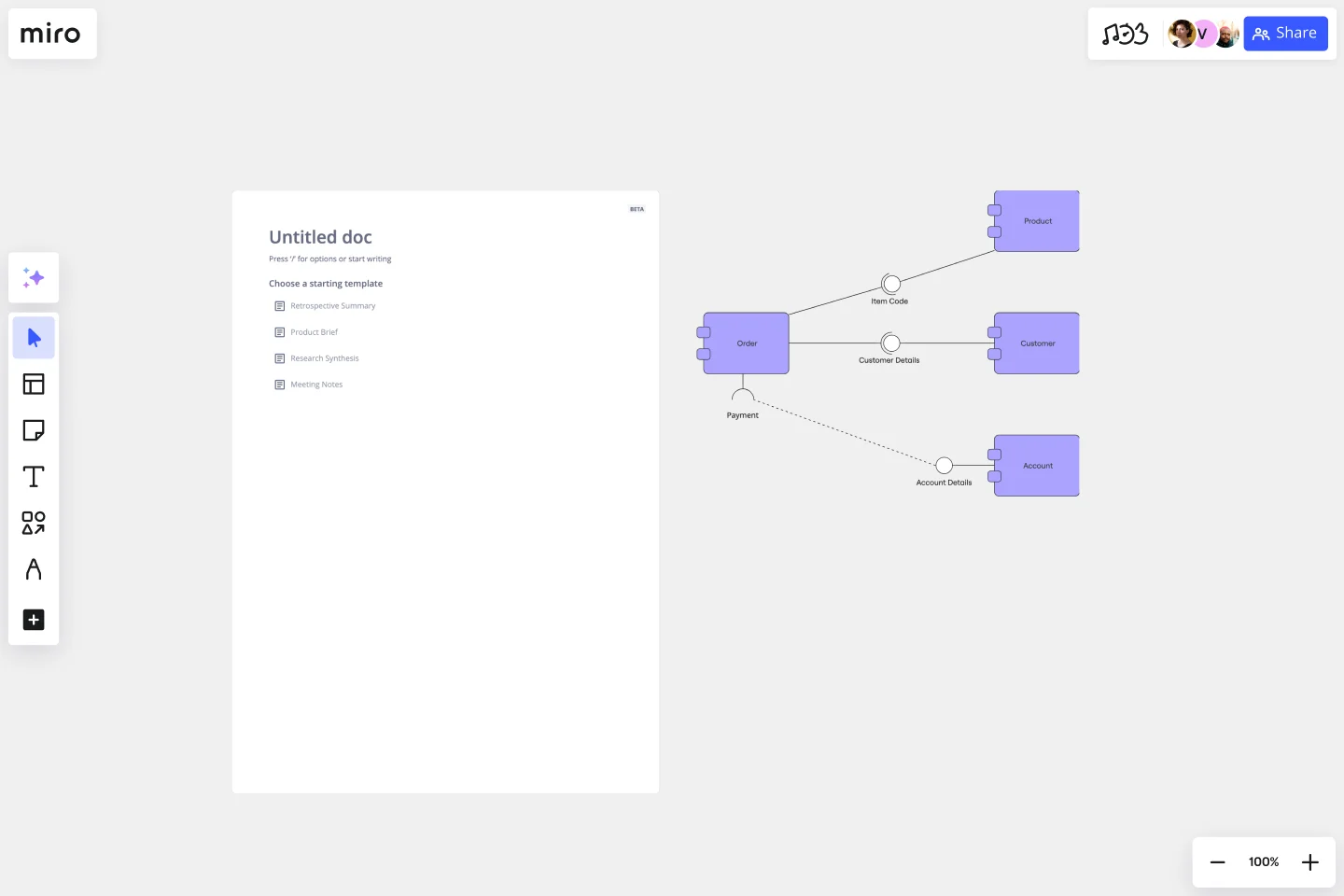UML Component Diagram Template
Plan, draw, and share an object-oriented system’s elements and components using our UML component diagram template.
Available on Enterprise, Business, Education plans.
About the Component Diagram Template
Easily map out complex software systems using Miro’s fully customizable UML component diagram template. With pre-made component and interface symbols from our extensive UML shape pack, adjustable connection lines, and text boxes, you’re all set to create high-level visual overviews of anything from e-commerce systems to banking systems.
Using Miro’s component diagram template also gets you access to our powerful visual workspace — allowing you to quickly expand on the template with our automated diagramming tools and seamlessly collaborate with your team online.
We’ll walk you through how to make the most of our UML component diagram template.
How to use the component diagram template
To get started, click on the blue “Use template” button to open the component diagram template in Miro. Once you’re in, set your board up by inviting any collaborators you’d like to work on the template with. When you’re ready, follow the steps below to start filling the component diagram template out:
1. Pick a system
Decide on the system you’d like to visualize using the component diagram template — whether it’s an e-commerce system, banking system, or something else. It’s also worth aligning with your team to gather any input you might need from them to build the diagram.
2. Plot components
Once you’ve picked a system, start by visualizing its various components. The template comes with pre-made component symbols from our UML shape pack. To edit them, double-click on the pre-written text and add your own labels. For example, if you’re visualizing an e-commerce system, you might have components like “user interface,” “payment gateway,” and “product catalog.”
Need more components? Click on any component symbol to reveal blue dots on its side. Any blue dot you click on with automatically generate a connection line from that point with a matching component symbol on the other end — allowing you to quickly expand on the template.
3. Plot interfaces
The template also comes with pre-made interface symbols from our UML shape pack, with text boxes below each one. Double-click on the text boxes to replace the pre-written content with your own, allowing you to represent your system’s interfaces on the component diagram template. Going back to our e-commerce example, you might have interfaces labeled “customer interface” and “admin interface.”
4. Adjust connection lines
Use the template’s pre-made connection lines to visualize dependencies and wiring within your system. To adjust the lines, click on one to reveal two white dots on each end, and drag them until you’re happy with the position. You can use the blue dot in the middle to adjust your line’s curve.
You can also grab sticky notes or text boxes from the toolbar to give the connections some context. For example, you could add more information to the “payment gateway” component by adding a text box below it that says “handles payment processing and transactions.”
5. Customize the template
Now that you’ve visualized the key components, interfaces, and connections, it’s time to customize the component diagram template. Change colors, play with font types, and adjust the sizes of your elements — anything that might make your diagram easier to understand, or simply make it your own.
You could even change the styles of your connection lines for some visual differentiation between them. Just click on a connection line to reveal the pop-up menu, then click on “Type” to edit your line style.
6. Share the diagram
Get feedback on your completed component diagram template by inviting your team to view and comment on your Miro board. You can also export it as a PDF or image, generate a shareable link, or embed your Miro board on other sites.
Prefer to build your component diagram from scratch? Use Miro's UML component diagram tool and get access to our extensive UML shape pack.
Component diagram example: e-commerce website
Let’s take a look at an example of a component diagram depicting an e-commerce website. In this case, you’d make sure the component diagram template illustrates all the physical components and artifacts that make up an e-commerce system. Here are some components you’d include:
Suppliers
Components labeled “suppliers” might refer to warehouses that stock and re-sell goods or fulfill physical orders. It could also include production facilities, like factories and workshops. Supplier components typically connect to transportation, logistics, manufacturing, and other adjacent components.
Goods
Physical goods are another common component of a diagram representing an e-commerce website. You could visualize them independently of other components, or visualize them as part of a factory, a store, or a warehouse.
The receiving customer
Since the receiving customer is a physical entity too, it’s worth representing them on the component diagram template. Though you’d likely separate them from the rest of your components since they only interact with the system and aren’t actually part of it.
When should I use a UML component diagram?
A UML component diagram shows the components and artifacts in a system and the structural relationship between these components and artifacts. You can use component diagrams to plan, create, and optimize system components at a high level — in software development, business process planning, and other complex processes across digital and business.
Can I collaborate with others on the UML component diagram template?
Yes, Miro brings teams together — whether you’re working remotely or in person. Invite your team to edit your Miro board with you in real-time or async — or get instant feedback by inviting them to view and comment on the component diagram template. You can also run live and interactive presentations right from your Miro board using Use Presentation Mode, or use TalkTrack to record immersive audio and video walkthroughs your team can watch in their own time.
Does Miro offer a shape pack for UML diagramming?
Yes, Miro offers plenty of specialized shape packs, including a UML shape pack — allowing you to fill out the component diagram template with industry-standard symbols. Get access to our UML shape pack with a Business, Enterprise, or Education plan.
Get started with this template right now. Available on Enterprise, Business, Education plans.
3-Circle Venn Diagram
Works best for:
Education, Diagrams, Brainstorming
Venn diagrams have been a staple of business meetings and presentations since the 1800s, and there’s a good reason why. Venn diagrams provide a clear, effective way to visually showcase relationships between datasets. They serve as a helpful visual aid in brainstorming sessions, meetings, and presentations. You start by drawing a circle containing one concept, and then draw an overlapping circle containing another concept. In the space where the circles overlap, you can make note of the concepts’ similarities. In the space where they do not, you can make note of their differences.
Onion Diagram Template
Works best for:
Diagramming, Mapping and Diagramming
The Onion Diagram Template is a distinct tool designed to visually represent layers of a specific concept, system, or process, akin to the layers of an onion. Each concentric layer of the diagram provides insights into a different aspect or phase of the topic at hand, moving from the core foundational element outwards to more peripheral components. One of the prime benefits of this template is its ability to offer hierarchical clarity. Users can immediately discern the importance, sequence, or interrelation of different elements within a system, facilitating enhanced comprehension and efficient decision-making.
UML Sequence Diagram Template
Works best for:
Software Development, Mapping, Diagrams
Analyze and showcase how external entities interact with your system using a sequence diagram. Get a bird’s-eye view of your work processes, business functions, and customer interactions using this diagram. Also, identify any potential problems early and solve them before implementation.
4P Marketing Mix Template
Works best for:
Marketing, Brainstorming, Workshops
Product, Place, Promotions, and Price. Starting with this template (and those 4Ps) you can choose the best way to take your product or service to market. The secret is to create just the right mix—deciding how much each P needs in terms of investment, attention, and resources. That will help you build your strengths, adapt to the market, and collaborate with partners. And our tool is the perfect canvas to create your marketing mix and share with teams and across your organization.
AWS Architecture Diagram Template
Works best for:
Software Development, Diagrams
The AWS Architecture Diagram is a visual representation of the AWS framework, and it also translates the best practices when using Amazon Web Services architecture. You can now have an overview of your AWS architecture with Miro’s AWS Architecture Diagram Template, track your cloud solutions easily, and optimize processes like never before.
Flyer Maker Template
Works best for:
Design, Marketing
Whether it’s a client party or a nonprofit fundraiser, your event needs one key thing to be a smashing success: people to show up. That’s why promoting it is such an important part of the planning—and creating and sending a flyer is the first step. These single-page files will grab your guests’ attention and give them the key details, such as the time, date, and location (and if it’s a fundraiser, who/what the funds will benefit). This template will let you lay out text and customize a flyer design.