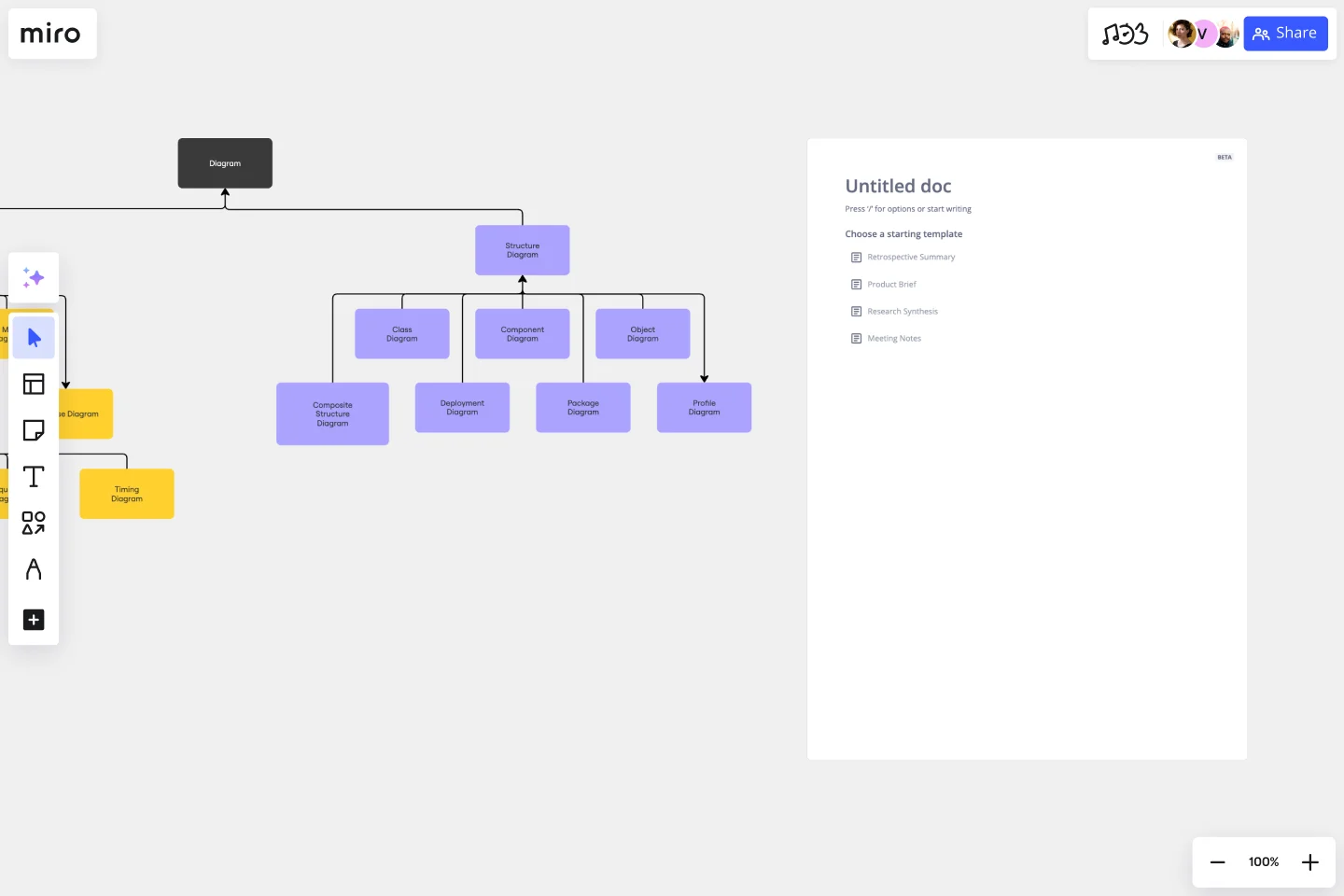UML Class Diagram Template
Plan object-oriented systems in a joint workspace that fosters collaboration and innovation using Miro's UML class diagram template.
Available on Enterprise, Business, Education plans.
About the UML Class Diagram Template
Miro’s UML class diagram template is a ready-to-use tool for developers and system architects to visualize object-oriented systems. You can use a UML class diagram to create static models of object-oriented systems and define objects by their classes, attributes, and functions.
Class diagrams are a part of the wider category of UML diagrams — a set of tools for modeling software designed to help developers express their ideas. Miro’s UML class diagram template makes it easy to visualize complex object-oriented systems, collaborate with teammates online, and keep your content fresh.
We’ll walk you through how to start using the UML class diagram template.
How to use Miro’s UML class diagram template
Get started by clicking the “use template” button to open the UML class diagram template in Miro. Once you’re in, here are a few steps you can take to start filling in the template and customizing it:
1. Define the system you want to model
As always, the first step is to clarify your objectives. Whether you’re modeling a system that hasn’t been created yet or illustrating an existing system for troubleshooting purposes, you’ll need to define a scale — including which details you’ll illustrate and which ones you’ll leave out — also known as your diagram’s level of abstraction.
2. Label classes
Each rectangle represents an object and is divided into three segments. Add the name of each object’s class to the top segments of the rectangles. Double-click on the text boxes to edit them.
3. Label attributes and operations
Add attributes to the second segment of each rectangle and operations to the third. Start each attribute or operation with a symbol denoting whether it’s public (+), private (-), or protected (#). Then, add the name of the attribute, a colon, and the type of attribute or operation it is.
For example, ‘+(attribute name): int’ is a public instance attribute called (attribute name).
4. Draw the relationships between classes
Once all your objects are defined in the diagram with classes, attributes, and operations, it’s time to illustrate how they work together. UML recognizes several forms for the relationship between classes in a structural diagram. Association, inheritance (or generalization), realization, and dependency are the most common. Use the connection lines to visualize these relationships and customize their styles to differentiate between the types.
5. Update the class diagram as you implement the system design
Real-world implementations never look exactly like the design — so be sure to edit the UML class diagram template over time as you continue to build or debug the system. A UML class diagram maker like Miro makes it easy to add updates and keep your team aligned in real-time.
Benefits of using Miro’s UML class diagram template
Miro’s UML class diagram template comes with many unique benefits. On top of saving time from building a diagram from scratch, you’ll get to access plenty of diagramming tools and shape packs to easily expand on the template — including our UML diagramming shape pack.
You’ll also have plenty of customization options to make the UML class diagram template your own. Change up shape colors, shape sizes, connection line styles and thickness, font types, and even your Miro board’s background colors. Add important context using sticky notes, and drag and drop any of your own documents or images you’d like to include.
Want to collaborate on the UML class diagram template with teammates? Invite others to edit your Miro board with you in real-time — or have them view and leave feedback as comments directly on the canvas.
Is Miro’s UML class diagram template free?
Yes the UML class diagram template is free and ready to use. Click on “use template” to open it in Miro.
Are Miro’s shape packs free?
Miro has plenty of shape packs to equip you to create a wide range of diagrams, including a UML diagramming shape pack. While several shape packs are free for all our users, you’ll need a Business, Enterprise, or Education plan to access the UML diagramming shape pack. Visit our Help Center to learn more.
How much detail should I add to the UML class diagram template?
A UML class diagram should be simple enough that you can use it to plan a system, but should carry enough detail to provide instructions on how to implement it in reality.
Get started with this template right now. Available on Enterprise, Business, Education plans.
Stage-Gate Process Flowchart Template
Works best for:
Diagramming, Project Management
The Stage-Gate Process Flowchart Template structures a project into distinct stages separated by decision-making gates, enhancing the quality of decisions and leading to more successful project outcomes.
Epic & Feature Roadmap Planning
Epic & Feature Roadmap Planning template facilitates the breakdown of large-scale initiatives into manageable features and tasks. It helps teams prioritize development efforts based on business impact and strategic objectives. By visualizing the relationship between epics and features, teams can effectively plan releases and ensure alignment with overall project goals and timelines.
CI/CD Pipeline Diagram Template
Works best for:
Diagramming, Development
The CI/CD template is a well-designed roadmap for software deployment that enables a smooth and automated flow from development to production. This strategic layout includes critical elements such as source code management, automation servers, container orchestration, staging environments, and the final deployment to production. One of the key benefits of using such a template is that it builds a robust deployment pipeline, which significantly reduces manual intervention and human error. By visualizing each step and integrating automation throughout, teams can achieve faster deployment cycles, ensuring that new features, updates, and fixes are delivered to users promptly and reliably. This enhanced pace does not compromise quality, as the template inherently supports continuous testing and quality assurance, ensuring that each update is quick but also secure and stable before it is delivered to the end user.
Disney Creative Strategy Template
Works best for:
Business Management, Ideation, Brainstorming
Know who knew a little something about coming up with ideas that set imaginations alight? Walt Disney. And he inspired the Disney Creative Strategy, an approach that establishes three types of thinkers—dreamers, realists, and critics—and gives each the space to do clear thinking. Your team will go through an engaging exercise of adopting the three mindsets, where they’ll focus on a specific aspect of the idea. The Disney Creative Strategy has a way of yielding brilliant ideas and great products. That’s why it’s used successfully by organizations of all kinds and sizes.
UML Class E-Commerce System Template
Works best for:
UML
The UML Class E-Commerce System Template streamlines the process of creating and visualizing the class structure of an e-commerce system. It provides a comprehensive framework that includes typical online shop features such as product listings, inventory management, shopping carts, orders, payments, and shipping details. This template facilitates a clear understanding of how these elements interact during an online sales transaction, making it an invaluable tool for teams working on e-commerce projects. By using this template, teams can save time, enhance collaboration, and ensure that their system architecture is robust and efficient, ready to adapt to their business's evolving needs.
Kinship Diagram Template
Works best for:
Mapping
Use a Kinship Diagram Template to map out a clear picture of your family relationships. With clear guidelines for kinship notation, you can navigate everything from your closest uncle to your third cousin twice removed. Try the Kinship Diagram Template to understand your family relationships.