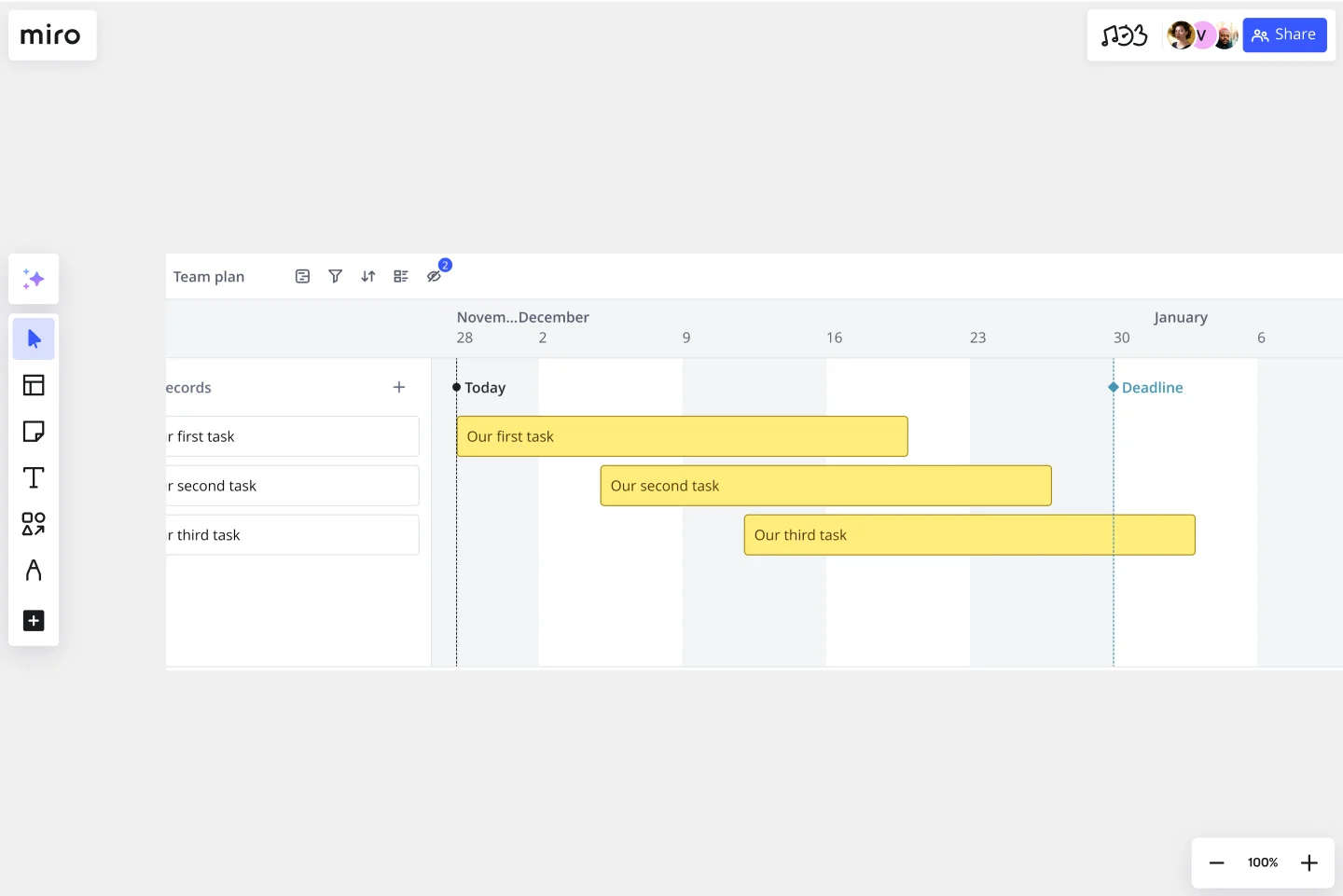Timeline Template
Visualize and outline a project using our timeline template to view past and future milestones.
About the Timeline Template
A timeline presents important dates and events in chronological order. It is a useful tool for product managers, project managers, and team members to visually represent progress and obstacles.
Timelines allow teams to quickly grasp what has happened in the past, what is being accomplished now, and what future tasks require attention. If you want your project or product to be successful, it is important to create a timeline that outlines key milestones, and start and end dates. You can use a project timeline template as a shared reference for these important dates.
What is a timeline?
A timeline can act as a mini-roadmap for product managers. When labeled clearly, it can help you visualize everything you need to do to deliver your product or project successfully. Timelines can help you communicate new feature developments, bug fixes, and changes around continuous improvement. From a project planning point of view, timelines also help clarify dependencies, resource allocation, workflows, and deadlines.
When to use a timeline template
Timelines are helpful for:
Showing teams a visual summary of events or priorities
Offering a time-sensitive agenda or itinerary
Highlighting important milestones or phrases
Focus on important dates or details that your team may miss out on
Timelines may be especially useful for busy product managers on a day-to-day basis. They can help prioritize processes and team activities, build and follow through on a roadmap, drive product launches, and shape product awareness across teams.
Project managers can add project timelines to their presentations, project plans, and proposals. Timelines also have a place in other documents where project details should be shared with your team, clients, or stakeholders.
How to use the timeline template
Making your own timelines is easy. Miro is the perfect tool to create and share them. Get started by selecting the timeline template, then take the following steps to make one of your own.
Decide on the story you want to tell. What is your timeline going to communicate? It might be a mini-roadmap, a workflow, a project, or a campaign timeline. Once you decide on the purpose, you’re ready to fill it with meaningful data.
Add, remove, or reorganize key points on the timeline. Choose whether this timeline will show weekly, monthly, quarterly, or yearly progress. You can edit the text boxes to change key phases or milestones accordingly.
Collect team feedback to refine dates, action items, and phases on the timeline. Sometimes you may need an expert from another team or a specific team member to review or input details that only they may have access to. Typing @team member notifies a specific team member while @team notifies your entire time all at once. You can follow conversation threads by clicking the Bell icon, and resolve comments once you all agree on decisions.
Customize the timeline with colors, fonts, icons, and media embeds as needed. The default timeline can extend to include as much context and new information as necessary. Your timeline text can be edited, too. You can also color-code your timeline to show action status at a glance, and insert emojis to add context to milestones completed ahead of (or behind) schedule. You can also link to relevant media like videos or images, or related Miro boards such as a Milestone Chart.
Discover more monthly template examples to stay on top of projects.
How do you write a timeline for a project?
You can start writing a timeline for a project by first understanding your project's scope. Once you know that, you can divide your project into milestones and estimate the time needed for each task. Then, add your project's tasks to a chronological timeline; you can use Miro's project timeline template to build your timeline. Last but not least, assign the tasks in your timeline and share them with your team.
When should I use the timeline Template?
Use the timeline template to visualize a project with an overview of events. This template is ideal for project planning when trying to jot down important information in a timeline and ensure you do not miss out on any key events.
Get started with this template right now.
Gantt Chart for Project Scheduling
Works best for:
Planning, Strategy
Gantt Chart for Project Scheduling helps you plan and visualize project timelines. It enables you to manage tasks, deadlines, and dependencies, ensuring efficient project execution. Ideal for project managers looking to streamline their scheduling process.
Agile Product Roadmap by HatchWorks
Works best for:
Product Management, Roadmap
Enhance your agile workflow with the Agile Product Roadmap by HatchWorks. This template helps you plan and track product development in agile sprints, ensuring continuous delivery and improvement. Use it to align teams, prioritize features, and adapt quickly to changes. Ideal for agile teams aiming to maintain flexibility and efficiency in their product development process, ensuring timely and iterative delivery of enhancements.
Timeline Workflow
Works best for:
Project Management, Flowcharts, Operations
A timeline is a visual tool that chronologically plots out projects step by step. It’s an ideal tool for your team to tell stories (such as an overview of events in your organization) and visualize your projects or processes. The Timeline Workflow template is perfect for any project that relies on visual content. You may find it beneficial to use with your team and also to share with other stakeholders or clients to keep them in the loop on your progress.
PI Planning Template
Works best for:
Agile Methodology, Strategic Planning, Software Development
PI planning stands for “program increment planning.” Part of a Scaled Agile Framework (SAFe), PI Planning helps teams strategize toward a shared vision. In a typical PI planning session, teams get together to review a program backlog, align cross-functionally, and decide on the next steps. Many teams carry out a PI planning event every 8 to 12 weeks, but you can customize your planning schedule to fit your needs. Use PI planning to break down features, identify risks, find dependencies, and decide which stories you’re going to develop.
Blue Ocean 4 Actions Framework Template
Works best for:
Leadership, Decision Making, Strategic Planning
For entrepreneurs, so much comes down to new users—how to attract them, impress them, and convert them to loyal customers. This template, designed by the authors of Blue Ocean Strategy: How to Create Uncontested Market Space and Make the Competition Irrelevant, will help you maximize value for you and your customers alike. Using the template’s four steps (divided into easy columns), you’ll easily evaluate your products in more innovative ways and make sure money is being spent in areas that really matter.
Project Status Report Template
Works best for:
Project Management, Documentation, Project Planning
When a project is in motion, the project manager must keep clients and shareholders updated on the project’s progress. Rather than waste time with constant meetings, leaders can send out weekly or daily project status reports to keep everyone informed. You can use the Project Status Report Template to streamline the report creation and distribution process.