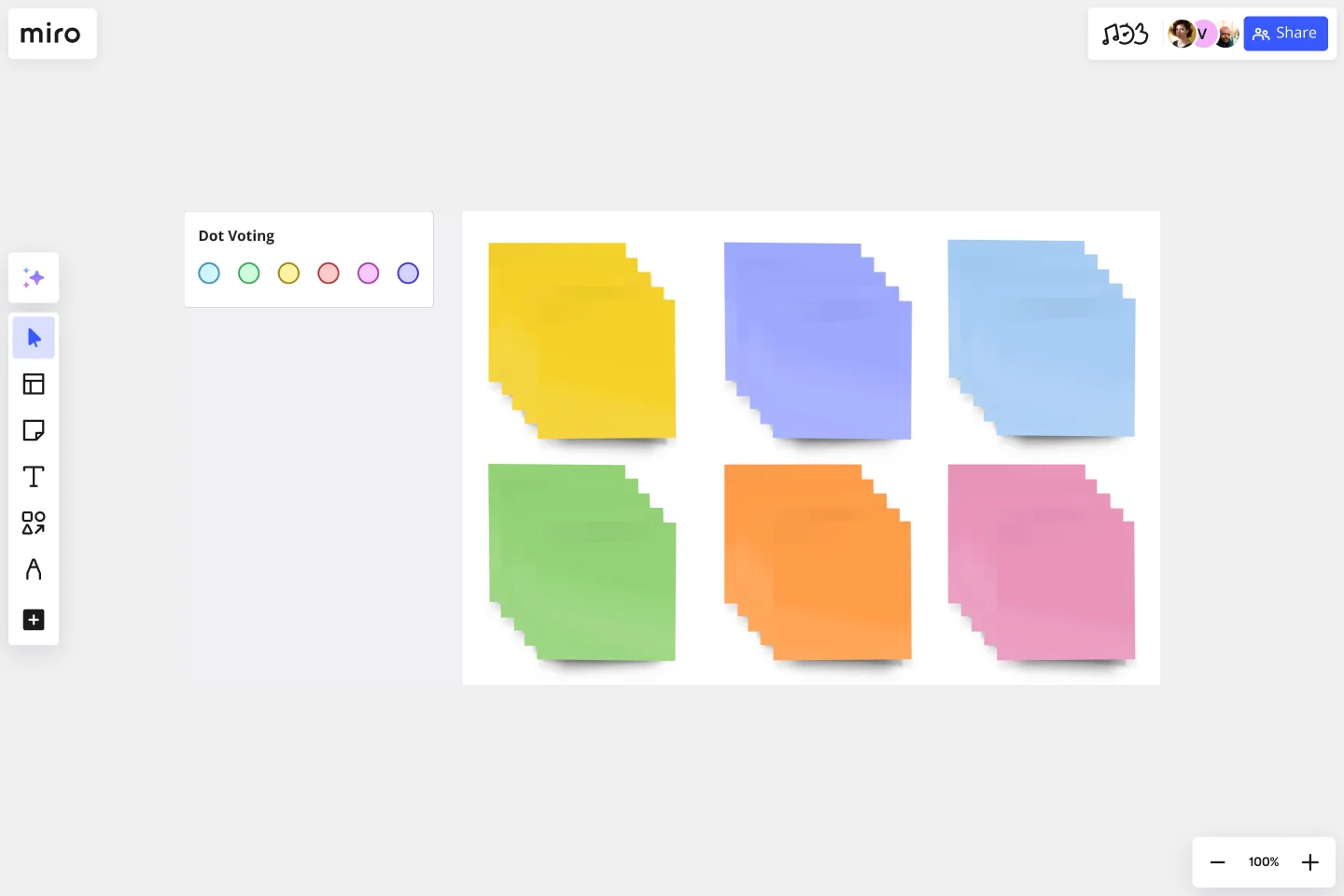Sticky Note Packs Template
Get team members moving, sharing, and generating ideas quickly with Miro’s Stickies Packs template.
About the Sticky Note Packs Template
Our Sticky Note Packs template turns the concept of handwritten paper sticky notes into an online and collaborative experience. It’s a great way for your team to gather data and insights during brainstorming, workshop, or retrospective sessions. Using the individual sticky notes, you can add comments, thoughts, and suggestions to help your team identify new ideas.
What are sticky note packs?
Sticky note packs are sets of digital sticky notes you can add to your Miro board. They enable you to easily keep track of research, identify knowledge gaps and growth areas, and keep ideas concise. Sticky note packs also form the basis of many UX group processes, such as ideation, affinity diagramming, and design thinking.
Sticky note packs are useful for keeping meetings and workshops on task. They drive action (recording thoughts) rather than relying on talk alone as a way to share ideas. By adding participant names to sticky notes, team members are encouraged to contribute to group activity and stay present and accountable by taking ownership of their ideas.
Add your sticky note packs to other Miro templates
Using the Sticky Note Packs template, teams can copy over our pre-labeled sticky notes into any blank board or template. For example, let’s say you’re using the Strategy Diamond template. If you want to add notes and suggestions to that template, you can copy batches of sticky notes from the template. You can create a set of sticky notes for each team member.
Creating sticky notes is easy with Miro. It’s the perfect canvas to create and share your notes. Get started by selecting this template, then take the following steps:
1. Choose your initial template. Choose from Miro’s template library to create a workspace that’s right for your needs. From conversion funnels to UML diagrams, we’ve got something for every team. And if you can’t find exactly what you need, don’t worry. You can use a blank template to customize your board or tweak an existing template to suit your requirements.
2. Create your sticky notes template. In addition to your initial template, you’ll also need to select Miro’s ready-made Sticky Note Packs template. Once this template is opened, you can start to copy the sticky notes into your initial template (this leads us nicely to the next step).
3. Copy over the sticky pack to your preferred Miro template. Select all elements on the sticky notes board using the Ctrl+A/Cmd+A shortcut. Navigate to the Miro Board that you’ve set up for a group session, and use Ctrl+V/Cmd+V to paste the stickies pack. Duplicate the stickies pack as needed by using Ctrl+D/Cmd+D as needed to accommodate new participants joining your session.
4. Ask your colleagues to label their stickies with their names. Each sticky note in a pack comes labeled with a “participant” text box. You can edit this box to include your name to keep everyone's ideas or contributions attributed. You can also set it up so that names are automatically displayed. Simply select all the sticky notes and toggle on the “Show Author” button.
5. Start your group session. You’re all set to get started! If this is a timeboxed group session, you may benefit from using a timer to keep your ideation or brainstorming on track.
When to use sticky note packs
There are no set rules for using sticky notes – use them according to your team dynamics and your project's context.
Sticky notes can’t replace process, strategy, or high-fidelity methods – instead, they help you start scrappy and make sure everyone on your team (regardless of personality type or place in an organizational chart) has a voice and perspective to share.
These sticky notes can help cross-functional teams (not just designers!) with the following:
Quickly collect ideas. Get colleagues, clients, or stakeholders thinking, sharing, and generating ideas at speed.
Group similar ideas. Find similar themes within ideas and group them. This will help you identify patterns and figure out your next steps.
Understand complex ideas. Make sense of a complex system using sticky notes. This lo-fi method makes it easy for everyone to understand what’s going on and how different elements interact with each other.
Visualize new ideas. Use sticky notes to better visualize new and different ideas. You can add as much or as little information as you need to help your team visualize a new concept.
Store everything in one location. Combine your team’s collective intelligence into a single common visual space. This makes collaboration easier, especially for remote teams.
Prioritize ideas. Virtual sticky notes allow you to visualize all your ideas in one location. As a result, you can easily prioritize which are the most important.
Digitize sticky notes. With Miro, turn handwritten notes into digital stickies and convert them into actions.
Get started with this template right now.
Idea Funnel Backlog
Works best for:
Design, Brainstorming, Agile Workflows
An Idea Funnel Backlog enables you to visualize your backlog and restrict the number of backlogged items at the top. In doing sos, you can prioritize items on your list without having to engage in unnecessary meetings or create too much operational overhead. To use the Idea Funnel Backlog, break up the funnel into different phases or treat it like a roadmap. Use the Idea Funnel Backlog as a hybrid model that combines your roadmap and backlog into one easily digestible format.
How Now Wow Matrix Template
Works best for:
Ideation, Product Management, Prioritization
There are no bad ideas in a brainstorm — but some are more original and easier to implement. The How Now Wow matrix is a tool that helps you identify and organize those great ideas, as well as reinvigorates your team to think creatively and take risks (a taller order as you scale). Grab this template to create your own matrix, then rank the ideas you generated in a brainstorm as “How” (difficult to implement), “Now” (easy to implement), or “Wow” (both original and easy to implement).
Customer Problem Statement Template
Works best for:
Ideation, Design Thinking, Product Management
Put yourself in the shoes of your consumers with a customer problem statement. Figure out their problems and how your product or service can solve those problems and make their lives easier. As a bonus, you’ll better understand your customers throughout the process.
Bang for the Buck Template
Works best for:
Project Management, Strategic Planning, Prioritization
The name pretty much says it—this Agile framework is all about helping you maximize efficiency by powering collaboration between product managers and dev teams. Together you can go over each to-do on the project agenda and evaluate them in terms of costs and benefits. That way you can prioritize tasks based on how much bang for your buck they deliver. This template is great for teams and organizations that want to make a strategic plan to tackle an upcoming sprint.
Meeting Reflection Template
Works best for:
Meetings, Brainstorming, Team Meetings
When schedules get hectic, “learning by doing” becomes the default way to learn. So make time for your team to learn in other valuable ways — by reflecting and listening. Led by “learners,” (team members who share with the rest of the team), a meeting reflection lets teammates share new information about a client’s business or an internal business initiative, offer problem-solving techniques, or even recommend books or podcasts worth checking out. Meeting reflections also encourage colleagues at all levels to engage in each other’s professional development of their teammates.
Bull's Eye Diagram Template
Works best for:
Diagrams, Project Management, Prioritization
When you’re a growing organization, every decision can feel like it has make-or-break consequences—which can lead to decision paralysis, an inability to prioritize, inefficient meetings, and even low morale. If that sounds like you, put a Bull’s Eye Diagram to work. True to its name, a Bull’s Eye Diagram uses a model of concentric circles to help companies establish priorities, make critical decisions, or discuss how to remove or overcome obstacles.