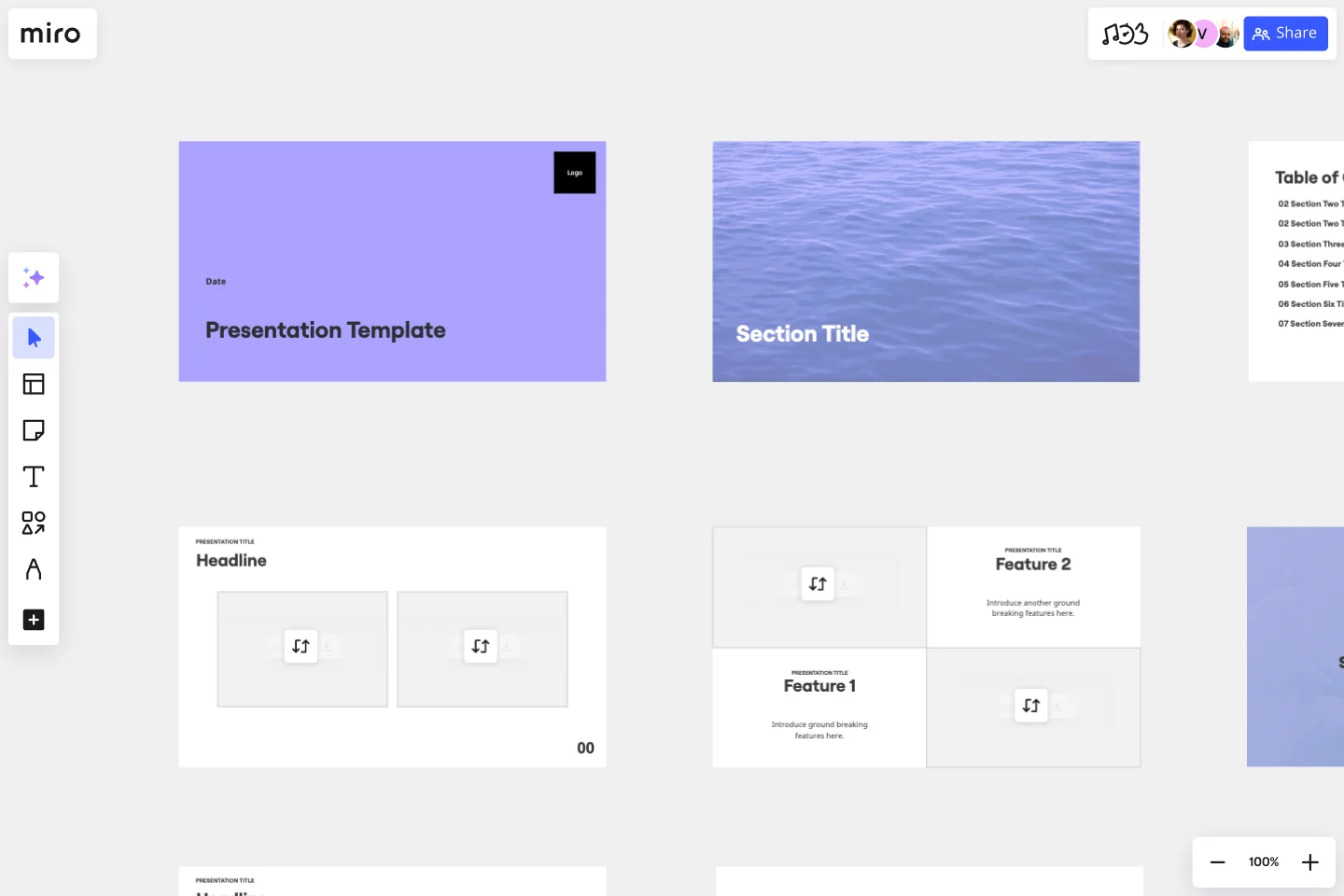Presentation Template
Use this Presentation Slides Template to deliver impressive presentations that resonate with your audience. Add your own text, visuals, and charts to create the perfect presentation.
About the Presentation Template
Use our customizable Presentation Template to create engaging presentations with effective, visually appealing slides. Add text, visuals, charts — whatever you need to design the perfect presentation.
What is the Presentation Template?
Miro’s Presentation Template design is a ready-made presentation outline. Our existing slide deck provides you with all the features you need to create a presentation that resonates. And the best part? It’s fully customizable. You can add or remove slides, use your own visuals, and create a presentation that engages your audience.
If you’re a seasoned presentation expert, you’ll love using the Presentation Template to customize your slide deck and create a visually appealing presentation. If you’re a newbie, the template will increase your confidence as a communicator. You’ll be able to create an inspiring, memorable slide deck that leaves you feeling capable and prepared to present.
Why do we need a good Presentation Template?
Building a presentation from scratch is no easy feat. This ready-made template is a great basis to build a winning presentation. Using this template to structure your next presentation can help:
Boost your confidence
Presenting can be a nerve-wracking experience, particularly if you’re not a presentation expert. Who wouldn’t feel overwhelmed standing in front of a crowd of people with all eyes on you?
But knowing that you have a solid presentation in place can relieve some of that pressure.With a template, you know that your presentation looks good and includes all the information you need.
Save time
Creating a presentation is a time-consuming process. You need to think about your color schemes, formatting, and making sure everything is on-brand.
With a Presentation Template, the structure is already in place. You’re not creating your presentation from scratch, and it’s easy to add your own branding. It saves you time and allows you to focus on the most important element — the content.
How do I create a presentation template?
Making your own presentation is easy with Miro’s digital workspace. Our professional Presentation Template allows you to create and share your presentation with your collaborators. Start by selecting this blank Presentation Template, then take the following steps to make your own.
Step 1: Brainstorm what you want to get out of your presentation
What would you like your audience to come away with? Use a brainstorming session to outline the top-level information and give your presentation some direction. Don’t worry about specifics; just write down anything that comes to mind.
Step 2: Define your audience
Defining your audience is crucial for building your professional presentation template. It’ll shape everything from the design of your slide deck to the level of detail with which you explain your topic. You can use a Target Audience Template to pinpoint who your audience will be.
Step 3: Figure out your setting
The setting of your presentation will help you determine the specifics of your presentation. Will it be an all-hands meeting? A conference? Will it be virtual? All of this information tells you how technical the presentation should be, how long it should be, the level of formality, and much more.
Step 4: Outline your presentation
With all the background information covered, you can now outline the content of your presentation. Start with an introduction, lay out the main points, then conclude. Include as many details as you’d like — you can always cut down your word count later.
Step 5: Add the content
Start adding the content from your outline onto the slides themselves. This could be written text, charts, links, and anything else that’s relevant — but make sure it’s a concise presentation. Too much unnecessary information will detract from the main point of the presentation. You should also make sure the slides are easy to read but don’t be afraid to have fun with them. Dress up your slide deck with photos, icons, charts, and other images. Visuals are a great way to keep your audience engaged and make a creative presentation template.
Step 6: Share your slide deck with collaborators
Get feedback from colleagues and stakeholders to make sure you haven’t missed anything. Take their feedback on board and make any necessary changes.
Step 7: Practice your presentation in front of an audience
It can be difficult to tell which aspects of the presentation are clunky or unclear unless you deliver the presentation. Jump into Presentation Mode to make your presentation full-screen and treat this practice as a dress rehearsal. Run through the slide deck as though you’re doing the real thing and ask your colleagues to give you feedback.
Which presentation template is best?
There’s no single template that’s best for creating a presentation. The best presentation template is the one that best suits your presentation and allows customization. That way, you can create the perfect presentation for your audience. Miro’s Presentation Template is customizable, meaning that it can be used for a variety of presentation types. Turn it into a business presentation template, a keynote presentation template, and everything in between.
How do you structure a presentation?
You can structure your presentation according to your audience and what kind of information you want them to know. Depending on the purpose of your presentation, the structure of your presentation might change. For example, your presentation structure will be detailed and thorough if you’re presenting to a team of industry experts. If you’re presenting to new business owners that have just entered the industry, your structure will be simpler and easier to follow.
When should you use the Presentation Template?
As you might expect, you should use this free template whenever you need to create a presentation. If you’re short on time, it’s a great way to start creating a presentation without having to start from scratch.
Get started with this template right now.
Go-to-Market GTM Template | Miro
Works best for:
Marketing, Desk Research, Strategic Planning
It doesn’t matter how innovative or effective a new product is — if it doesn’t get noticed and adopted by the right audience, the product won’t get off the ground. That’s where your Go-to-Market Strategy comes in. It’s a single resource that houses all of your research, insights, and data, and includes your business plan, target audience, marketing approach, and sales strategy. A GTM is especially important for any startups who grow fast, have to make split-second decisions, and have to be fully in sync.
Empathy Mapping by Atlassian
Works best for:
Market Research, Research & Design
Atlassian Empathy Mapping is designed to help teams understand user perspectives. By mapping out user experiences, you can identify pain points and opportunities for improvement. This template is ideal for collaborative workshops and user research.
Tracking App Wireframe Template
Works best for:
Wireframe , UX, Design
Start your tracking app design project with the Tracking App Wireframe template. It offers a variety of pre-designed app screens to make building your menstrual cycle tracker wireframe fast and easy. Whether you plan to turn it into a prototype or keep it as a wireframe, this template meets all your needs.
Start, Stop, Continue Template
Works best for:
Retrospectives, Meetings, Workshops
Giving and receiving feedback can be challenging and intimidating. It’s hard to look back over a quarter or even a week and parse a set of decisions into “positive” and “negative.” The Start Stop Continue framework was created to make it easier to reflect on your team’s recent experiences. The Start Stop Continue template encourages teams to look at specific actions they should start doing, stop doing, and continue doing. Together, collaborators agree on the most important steps to be more productive and successful.
Learning Loop Retro Template
Works best for:
Retros, Agile
The Learning Loop Retro template is a powerful tool designed to help teams reflect on their projects by recognizing successes and identifying areas for improvement. This template is part of Miro's Intelligent templates, which streamline workflows and keep teams engaged by integrating AI, interactive tools, and seamless integrations. One key benefit of the Learning Loop Retro template is its ability to drive continuous improvement. By regularly reflecting on their work and identifying areas for enhancement, teams can consistently elevate their performance and achieve better outcomes.
Root Cause Evaluation Template
When you first encounter a complex situation, it's not common to immediately delve into its underlying causes and effects. Often, we grasp the overall picture but fail to separate the problem from its surrounding circumstances. Root Cause Evaluation provides a method to better understand the interconnected factors that have contributed to the current situation.