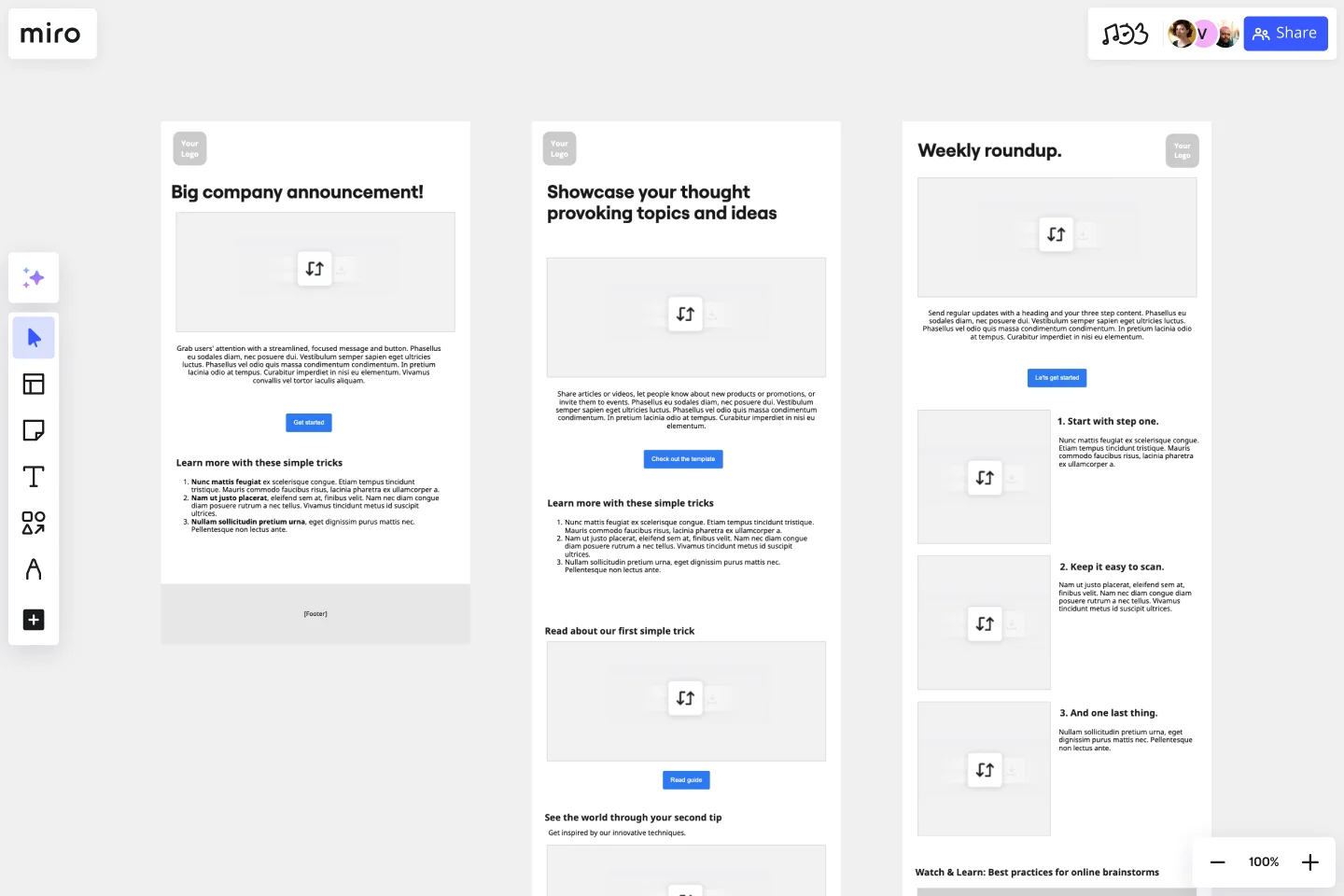Newsletter Template
Create an eye-catching newsletter your subscribers will love using this intuitive newsletter template.
About the Newsletter Template
A newsletter template is a visual structure that allows you to build and send newsletters at scale. It outlines your images, text, and call-to-actions to make the creation process easier to manage.
Using a newsletter template can help you save time and deliver eye-catching content. With a template, you don’t have to start from scratch with every email. You can simply reuse the existing newsletter template and customize it to reflect what you want to send to your audience.
Our template makes it easy to produce consistent, attractive, branded newsletters. Using our tool, you can create an intuitive newsletter template that’s easy to chop and change.
What is a newsletter?
Businesses, influencers, creatives, non-profits.… If it seems like everyone has a newsletter these days, it’s probably because it’s true! Newsletters are popular, effective tools for staying in touch with your audience. Whether you’re selling a product, marketing a service, or advancing a cause, you want to stay in touch with both current and potential customers. A newsletter is an easy, effective way to do that.
Newsletters are tools you can use to communicate with subscribers. For many organizations, a company newsletter is a popular way to maintain contact with people in their orbit. People with blogs, websites, or e-commerce sites use newsletters to amplify their messaging, communicate events, circulate content, and engage in marketing campaigns.
Why use a newsletter template?
Creating a newsletter is more complicated than it seems. You’ll want to think about its design and how you’ll personalize it for different recipients. Your newsletter has to engage the reader at first glance, grabbing them from the opening sentence and compelling them to keep reading.
Let’s take a look at some of the ways using a newsletter template can help you hook your audience and motivate them to engage.
Track your past designs. Compare different templates to see which layout options get more engagement from your audience. This will help you create newsletters that increase engagement, and it’ll help you better understand what your subscribers are looking for.
Be consistent with your branding. If you’re using a template for your newsletters, your branding will be consistent. You’ll be able to set your fonts, color codes, logos, and any other branding aspects to reflect your brand across all your emails.
Save time. Pre-made templates save time. It’s as simple as that. You don’t have to worry about creating a new email every time you want to send a newsletter. Simply use the template and amend the content as you need to.
Plan and test your designs. A newsletter template allows you to plan and test the email design before you send it to your subscribers. You can play around with the format, test different images, and add different text to see what works best. If you use Miro’s newsletter template, you can easily share your newsletter designs with your team. They can add comments and feedback directly onto the template so you can easily take their suggestions on board.
What should a newsletter look like?
Ultimately, that’s up to you. You know what your audience wants, so it’s up to you to create a newsletter that appeals to them.
Typically email newsletters will have the following features:
An eye-catching subject line and preheader text. This is the first thing your subscribers will see in their inbox, so it needs to grab their attention. If it doesn’t, they might never open your email.
High-quality images and/or video. Keep your newsletter looking crisp and professional by using high-quality visuals.
Short blocks of text. Too much text can put your audience off. Keep it short, sweet, and break it up so there are no large chunks of text.
Call-to-actions. It should be easily visible and clearly labeled to show your subscribers where they'll be sent if they click the link.
The way you structure these elements is completely up to you. If you’re not sure how to format your emails, using a newsletter template is a good place to start.
How to use a Newsletter Template
Creating newsletters is easy with the right tools. Miro is the perfect tool to create and share them. Get started by selecting the Newsletter Template, then take the following steps to make one of your own.
1. Brainstorm your content. Add a frame on your board, to the side of the template, and use sticky notes to start thinking about what you want your content to be. Newsletters should be relatively short, so think about 3-5 points you want to include. Brainstorm content that will be relevant to your audience and appeal to your target demographics. For example, if you’re planning school newsletters, you might want to talk about upcoming events at the school.
2. Try an empathy map. By sending a newsletter, you’re aiming to build a rapport with your audience. If you’re still stumped about what to include in your newsletter, don’t worry. To better understand what they may be thinking and feeling, use one of our Empathy Map Templates.
3. Review competitor newsletters. Find out what your competitors are doing to give you an indication of what your target audience is looking for. You won’t necessarily want to do the same thing they’re doing, but it’ll give you an idea of what your current audience sees from other newsletters.
4. Write your copy. Once you’ve figured out your content, it’s time to start writing. All the text in our template is customizable, so start adding your copy to the design. Use short, punchy sentences to keep the reader engaged.
5. Be consistent with your brand style. Your audience subscribed to the newsletter because they enjoy your brand, so give them more of what they love!
6. Add images to your newsletter. You can upload images to replace the stock images in the template. Be sure to add something that helps your content pop. Make sure all images are high quality, too. If your images are pixelated and fuzzy, your subscribers won’t stick around.
7. Decide on a subject line. For many people, the subject line can be the most difficult part of the newsletter-writing process. You want a subject line that catches your reader’s attention. Brainstorm a few ideas and use Miro’s tools to share your subject lines with your team. Have them vote on which one they like best, then refine them together.
8. Think carefully about your call-to-actions. A call-to-action (or CTA) is a button that encourages your audience to engage with your newsletter. The design, placement, and text on your CTA button should be well-thought-through. For example, you wouldn’t want a white CTA button on a light background. It won’t stand out, and your audience might miss it completely. Unlike a hunter or tiger, the last thing a CTA wants is camouflage, it needs to stand out.
9. Review your finished product. Now that you have your design mapped out, it’s time to get it approved by stakeholders and management. When you have the go-ahead, you can send it to your subscribers.
Top tips for making your newsletter look professional
If you want your business newsletters to look professional, there are a few tips and tricks we can offer. Let’s take a look:
Use high-quality imagery. If you want to come across as professional, you need high-quality images. Period.
Be clear and concise with your language. Don’t beat around the bush with your copy. Get to the point and be clear about what you want your audience to know.
Use a professional font. Avoid handwritten-style fonts to keep your text looking clean and professional.
Don’t use too many colors. Keep your color scheme simple and on-brand to create a newsletter with a professional finish.
Get started with this template right now.
Service Blueprint Template
Works best for:
Desk Research, Operations, Market Research
The Service Blueprint template is a visual tool for designing and optimizing service experiences. It provides a structured framework for mapping customer journeys, identifying touchpoints, and aligning internal processes. This template enables teams to visualize the entire service ecosystem, uncover pain points, and innovate solutions to enhance customer satisfaction. By promoting customer-centricity and collaboration, the Service Blueprint empowers organizations to deliver exceptional service experiences and drive sustainable growth.
Website Landing Page Wireframe Template
Works best for:
Wireframe, UX, Design
The Website Wireframe template equips you with everything needed to kickstart your next website or web page concept. Rather than starting from scratch, the template offers a ready-to-use, customizable layout for your designs. Change and rearrange the included pages and components to build the perfect wireframe for your project.
Service Blueprint Canvas
Works best for:
Research & Design
The IASA Service Blueprint Canvas helps visualize service interactions and processes in detail. This template is perfect for analyzing and improving service delivery. Use it to align teams, identify pain points, and enhance customer experiences. It's ideal for creating a shared understanding of service dynamics and fostering collaboration among stakeholders, ensuring a seamless and efficient service delivery process.
Empathy Map by Pino de Francesco
Works best for:
Research & Design, Market Research
The Empathy Map template helps you understand your users' needs, behaviors, and experiences. By visualizing what users think, feel, see, hear, and do, you can gain deep insights into their motivations and pain points. This template is essential for creating user-centered designs and improving customer experiences.
Service Blueprint by Bruna Plentz
Works best for:
Research & Design
Utilize the Service Blueprint template to visualize and optimize your service processes. This template captures interactions between customers and service elements, helping you identify areas for improvement. It's ideal for teams aiming to enhance service delivery by aligning processes, identifying inefficiencies, and fostering a comprehensive understanding of the service journey. Perfect for creating a cohesive service strategy.
Empathy Mapping by Atlassian
Works best for:
Market Research, Research & Design
Atlassian Empathy Mapping is designed to help teams understand user perspectives. By mapping out user experiences, you can identify pain points and opportunities for improvement. This template is ideal for collaborative workshops and user research.