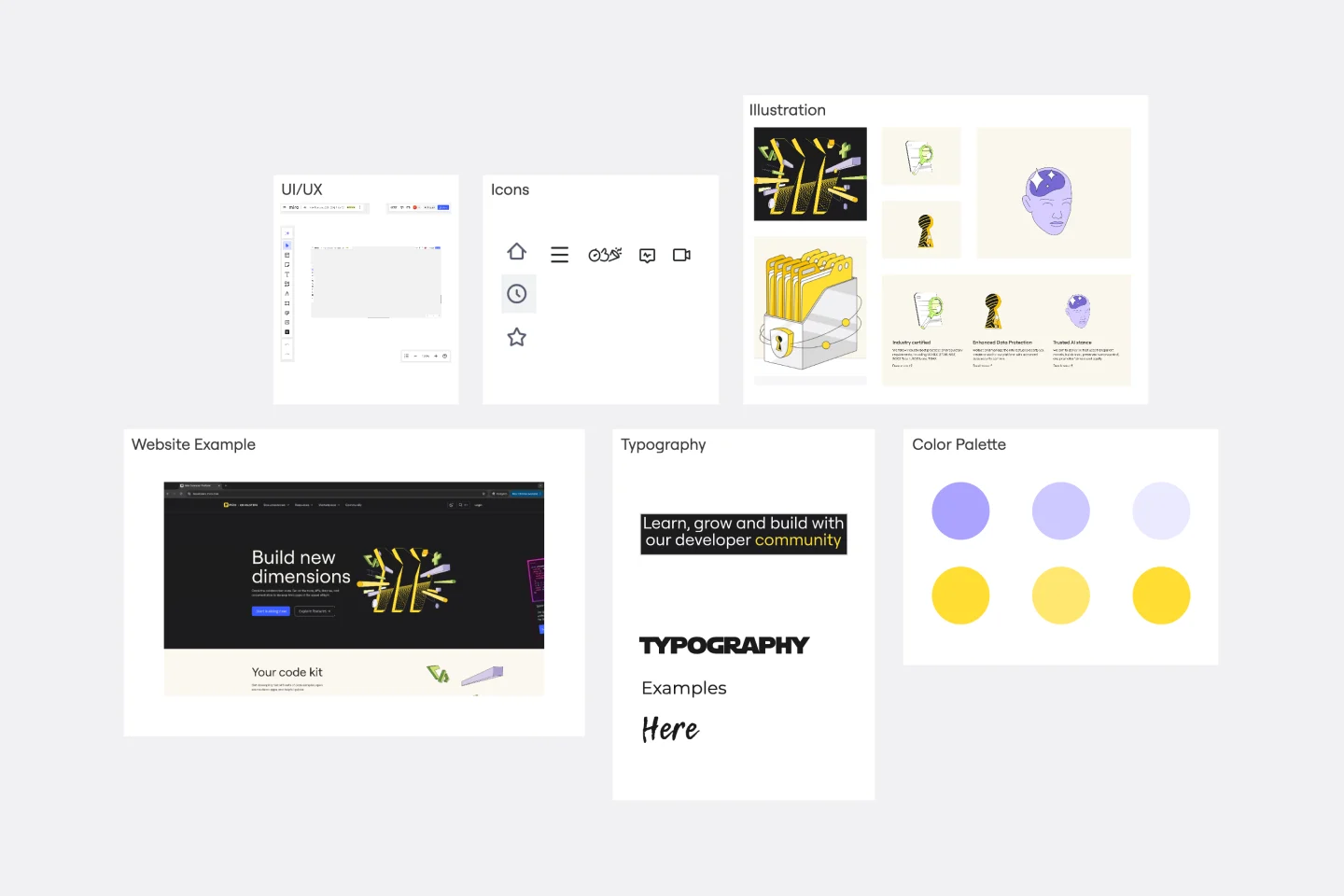Mood board templates
Our mood board templates help you visually collect and organize ideas, inspirations, and design concepts. Collaborate with your team to align on creative direction and bring your vision to life in one dynamic space.
Mood Board Template
Works best for:
Design, Brainstorming, Ideation
When you’re kicking off a creative project, it’s sometimes important to communicate the mood you’re trying to evoke — but it’s so hard to do it with words. So create a mood board and use images, color palettes, textures, and typography. Mood boards are also perfect for gathering inspiration and sketching out and pitching ideas, and they’re not just for designers — your content writers, sales teams, and product teams can use them too, and this template makes it easy for all of you to get started.
Product Vision Template
Works best for:
Product Management
Bring value to your users and develop better products using this Product Vision Template. Help teams craft a killer product vision statement and improve your business and customer experience.
Product Vision & Differentiation Strategy Template
Works best for:
Product Management, Planning
The Product Vision & Differentiation Strategy Template assists product managers in crafting compelling product visions and differentiation strategies. By articulating product goals, unique value propositions, and competitive advantages, this template guides strategic planning and execution. With sections for defining target markets and assessing market dynamics, it enables product managers to create differentiated products that resonate with customers. This template serves as a roadmap for achieving market leadership and sustainable growth through product innovation.
The Ultimate Storyboarding Template
Works best for:
Storyboard, Design, Planning
Elevate your storyboarding with The Ultimate Storyboarding Template. Designed for ultimate flexibility and detail, this template supports a wide range of projects, from films to product launches. It includes sections for scene breakdowns, character arcs, and visual elements, making it ideal for comprehensive storytelling. Use it to create detailed, engaging storyboards that communicate your vision clearly and effectively to your team and stakeholders.
Join thousands of teams collaborating and doing their best work on Miro.
Sign up freeAbout the Mood Board Templates Collection
Mood board templates are powerful for visualizing ideas, concepts, and themes. They serve as a creative canvas where designers, marketers, and product teams gather and organize visual elements to convey a specific mood or style. Our mood board templates are designed to be flexible and user-friendly, allowing teams to collaborate seamlessly and bring their visions to life.
What is a mood board template, and why is it important?
A mood board template is a pre-designed layout that helps you compile and arrange images, colors, textures, and other visual elements in an organized way. Mood boards are important because they provide a structured way to explore and communicate creative ideas, ensuring that everyone involved in a project is on the same page. Mood boards are essential for:
Inspiration: They help spark creativity and generate new ideas.
Communication: They provide a visual language that all team members can easily understand.
Alignment: They ensure that everyone clearly understands the project's direction and aesthetic.
Why you'll love our mood board templates
Our mood board templates are designed with your needs in mind. Here's why they stand out:
Visual capabilities: Miro's visual capabilities make it easy to create stunning mood boards. You can drag and drop images, add text, and use various design elements to create a visually appealing board.
Collaboration: Miro allows real time collaboration, so team members can work together on the same board, no matter where they are.
Flexibility: Our templates are fully editable, allowing you to customize them to fit your specific needs.
Ease of use: With an intuitive interface, creating a mood board is simple and straightforward using Miro.
Free templates: We offer a variety of free mood board templates to get you started quickly.
How to use the mood board templates in Miro
Using Miro's mood board templates is easy. Follow these steps to get started:
Select a template: Browse through our collection of mood board templates and choose one that fits your project.
Customize your board: Add your images, colors, and other visual elements. You can easily drag and drop files from your computer or use Miro's built-in image search.
Collaborate with your team: Invite team members to join your board. They can add their own elements, leave comments, and provide feedback in real time.
Organize your elements: Arrange your visual elements in a way that makes sense for your project. Use Miro's tools to resize, rotate, and align items.
Share your board: Once your mood board is complete, share it with stakeholders or export it as a PDF or image file.
Our mood board templates are a valuable resource for any creative team. They help streamline the creative process, foster collaboration, and ensure that everyone is aligned on the project's vision. Try our templates today and see how they can help your team thrive.