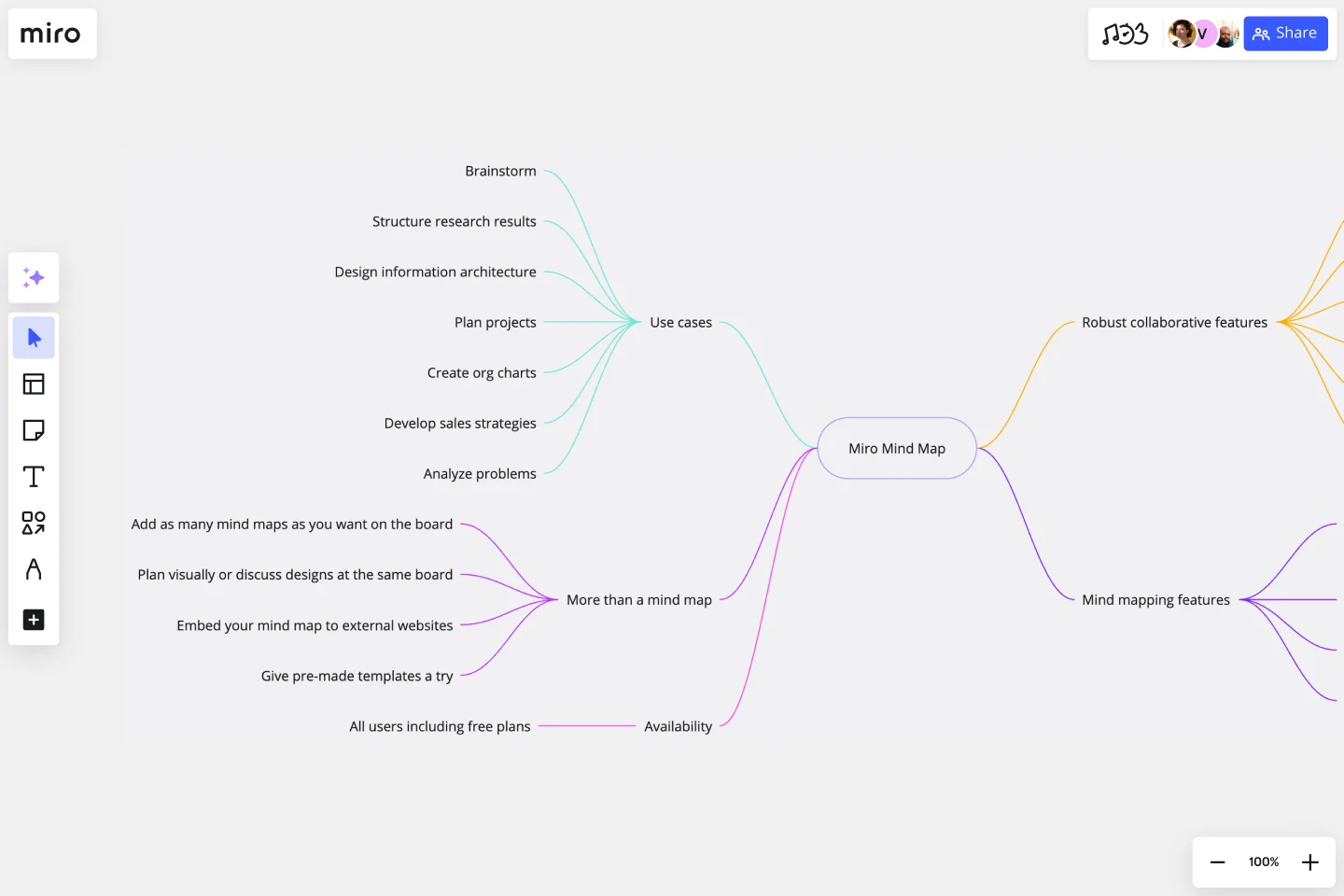Mind Map Template
Capture and expand on your ideas using Miro’s free mind map template, featuring time-saving automated diagramming tools. Get started in seconds!
About the Mind Map Template
The mind map template is a well-organized, ready-to-use graphic tool for your next brainstorming session. Ideal for visual learners, this diagramming method avoids the rigid structure of other ideation techniques, focusing instead on the free association between concepts and ideas — connecting creative and logical thinking.
Miro’s free and fillable mind map template is exceptionally easy to use, with seamless drag-and-drop features and an infinite canvas to expand your diagram on as you need to. We’ll share more tips on how to make the most of our mind mapping template in the following sections.
How to use the mind map template
Miro’s free and customizable template makes mind mapping easy. You can fill it in as you brainstorm on your own or collaboratively with your team, whatever fits best in your work mode — whether you work remotely or in person.
Here’s how to use the mind map template in Miro:
1. Open the mind map template
Scroll to the top of this page and click on Use template. That’ll open the mind map template on a new Miro board, allowing you to start editing it. Simply click on the blue Share button on the top right of your Miro board to invite your teammates to work on the mind mapping template together in real time.
2. Start with the central concept
The large purple rectangle in the center of your mind map template – the one that says “problem” – highlights the specific question or central topic you’re trying to explore. It’s worth giving your team 5 minutes to brainstorm a few ideas when deciding on the main concept. When you’re ready, double-click on the pre-written text to replace it with your own.
3. Extend your mind map with branches
Mind maps always start with a central topic and branch outward as they expand. At the end of the first set of pink and purple branches, you’ll find empty text boxes labeled “type something.” Click on these text boxes to add your first few follow-up ideas. To rearrange the branches, simply click and drag them around. Repeat this step with the rest of your branches in the mind map template.
Pro tip: Need more branches? Save time using the mind map template’s automated diagramming tools. Click on any text box to reveal the + button, and click on it to generate a new branch from that point that automatically comes with a text box on the other end.
4. Customize the mind map template
Miro’s mind map template is easy to customize, and there are several steps you can take to truly make it your own. Try changing branch colors, text colors, or font styles. You can even add context to your mind mapping template using sticky notes, stickers and emojis, or dragging and dropping your own images and documents.
5. Share your mind map template
Want to walk your teammates through your mind map template in real time? Use Presentation mode to run live sessions straight from your Miro board with plenty of features to maximize participation — including reactions, and having others follow your cursor.
Rather work async? Use Talktrack to record immersive and interactive video walkthroughs that you can share with your teammates to watch in their own time. You can even start comment threads right on your Miro board and tag people in important discussions using @-mentions.
And if you’d rather export your Miro board as a PDF or image, we’ve got you covered. Just click on Export this board on the top of your board and choose your preferred file format.
When to use a mind map template
Mind mapping is one of the best ways to capture your thoughts and bring them to life in visual form. Beyond just note-taking, creating a mind map can help you and your team become more creative, enhance memory, and solve problems more effectively.
Here are a few scenarios where the mind map template comes in handy:
Brainstorming: Whether you're generating ideas for a project, planning an event, or coming up with solutions to a problem, mind maps help to organize thoughts creatively and expansively.
Project Planning: Mind maps can outline the steps, resources, and timelines for a project. They provide a visual representation of tasks, making it easier to understand the project's scope and sequence.
Problem Solving: When facing a complex problem, a mind map can break it down into smaller, more manageable components. This makes it easier to identify potential solutions and their implications.
Presentations: Mind maps can be an effective tool for preparing and delivering presentations. They help in structuring the presentation's flow and ensuring that all key points are covered.
If you want to learn more and improve your mind mapping skills, take a look at our guide to mind mapping.
Share your expertise on Miroverse 🚀
Publish your own template and help over 60M+ Miro users jump-start their work.
Is Miro’s mind map template free?
Yes, Miro’s mind map template is 100% free. Just scroll to the top of this page and click on the blue “Use template” button to get started.
Who is the mind map template for?
A mind mapping template is useful for almost any purpose, particularly anytime you find yourself needing to expand on an idea. Professionals across industries use mind maps to boost creativity and develop out-of-the-box solutions — including creative professionals and product owners, developers, business managers, and teachers.
Can I export my mind map template to other tools?
Absolutely. You can export your completed mind map template to multiple different file types, including PDF, CSV, and as an image. Alternatively, you can generate a link or an embed code to share your Miro board. Miro also integrates with over 130 apps, including popular tools like Jira, Trello, and Asana.
Is Miro's mind map template interactive?
Yes, the mind map template is interactive and fillable online, which means you can start customizing it right as you open it in Miro. Edit pre-written text, change colors, and add as many branches and text boxes as you need.
Get started with this template right now.
Bull's Eye Diagram Template
Works best for:
Diagrams, Project Management, Prioritization
When you’re a growing organization, every decision can feel like it has make-or-break consequences—which can lead to decision paralysis, an inability to prioritize, inefficient meetings, and even low morale. If that sounds like you, put a Bull’s Eye Diagram to work. True to its name, a Bull’s Eye Diagram uses a model of concentric circles to help companies establish priorities, make critical decisions, or discuss how to remove or overcome obstacles.
OutSystems Architecture Diagram
Works best for:
Diagramming
The OutSystems Architecture Diagram template offers a visual tool for designing and documenting software architectures using the OutSystems platform. It provides elements for modeling application components, data structures, and integration points. This template enables teams to visualize and communicate the architecture of their OutSystems applications, facilitating collaboration and alignment among developers and stakeholders. By promoting clarity and understanding of system architecture, the OutSystems Architecture Diagram empowers teams to build scalable, maintainable, and high-performance applications effectively.
ERD Supply Chain Management System Template
Works best for:
ERD
The ERD Supply Chain Management System Template streamlines and optimizes supply chain operations. It serves as a visual support that helps businesses understand and manage the complex relationships between different entities within their supply chain, such as suppliers, products, inventory, orders, and shipments. By providing a clear visualization of these relationships, the template enables users to identify inefficiencies and areas for improvement, facilitating strategic decision-making.
Cloud Blueprint
Works best for:
Diagramming
The Cloud Blueprint template offers a visual framework for designing and planning cloud-based architectures. It provides elements for mapping out cloud services, components, and dependencies. This template enables teams to visualize and communicate complex cloud infrastructure designs, facilitating collaboration and decision-making. By promoting clarity and alignment, the Cloud Blueprint empowers organizations to design scalable, resilient, and secure cloud solutions that meet business requirements and objectives.
Innovation Diagram_S.PSS
Works best for:
Diagramming
The Innovation Diagram_S.PSS template offers a visual framework for mapping out the innovation process using the S.PSS (Service Product System Strategy) approach. It provides elements for defining service components, product features, and system interactions. This template enables teams to visualize and communicate their innovation strategy, facilitating alignment and collaboration across stakeholders. By promoting systematic innovation and holistic thinking, the Innovation Diagram_S.PSS empowers organizations to drive sustainable growth and competitive advantage through service and product innovation.
Bracket Template
Works best for:
Diagramming
The Bracket Template is a dynamic visualization tool that helps to organize and rank ideas, entities, or teams in a sequential and competitive manner. It is structured like a tree, starting with multiple entries on either side, which then face off in successive rounds, leading to a single winner or conclusion. One of its standout benefits is its ability to simplify complex decision-making processes. Breaking down choices into smaller, head-to-head comparisons, makes the path to a final decision clearer, ensuring clarity and fostering engagement among participants. Moreover, the Bracket Template is particularly useful when there are multiple options to consider and when there is a need to compare and contrast those options. It is an effective way to streamline decision-making, making it easier and more efficient.