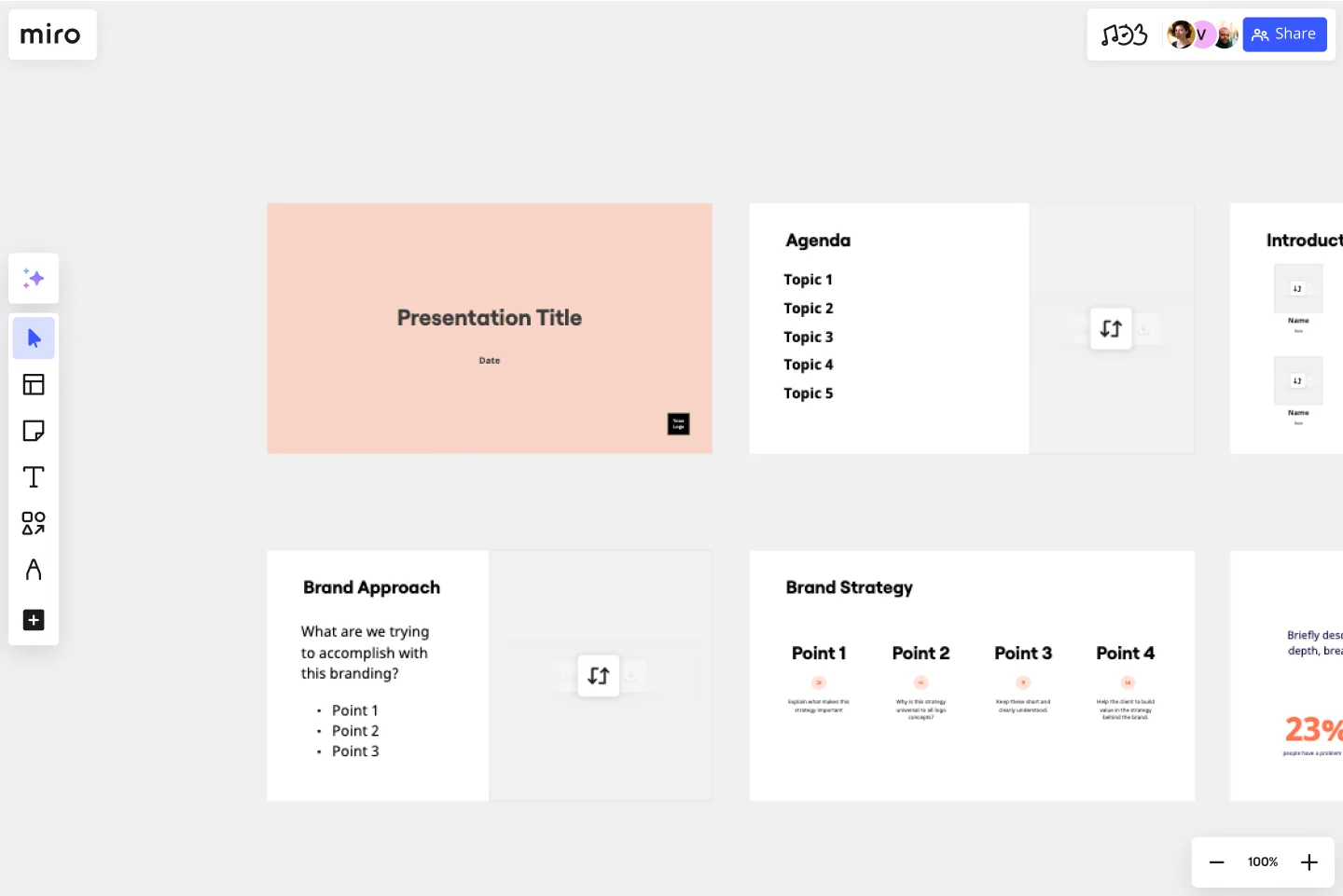Logo Presentation Template
Present your design ideas with confidence and make your clients fall in love with their new logo.
About the Logo Presentation Template
This Logo Presentation Template helps you create the right context for your logo ideas and give them compelling backstories. You can use it to create presentations for your clients, colleagues, employees, or partners.
Help your audience recognize the relatability, beauty, and versatility of the new logo at a glance. Delight them by showing how it can help their brand become more recognizable and attractive to their target customers.
How to present a new logo
Sending over a PNG file with a logo on a white background won’t impress your clients — giving a stunning presentation will. Instead of making your clients wonder why they should change their branding at all, you can tell them a captivating story with your slides.
Delivering your logo design ideas in a professional way allows you to:
Highlight your expertise and skills and make your clients trust you and your design solutions more.
Convince your audience that the new logo is more compelling and won’t go out of style.
Show how the new logo can be used in different situations and on different media.
Help your clients overcome doubts and cut ties with the old brand identity.
What should be included in a logo presentation?
You don’t want to just present your logo — you want to amaze your audience and make them love the new concept. You can use mood boards or style scapes to convey the mood and show your sources of inspiration. It’ll add depth to your logo presentation and make it more emotive and engaging.
Your clients may have questions about the new logo applications, and you can answer them even before they arise. Add mockups to your presentation to demonstrate the new logo’s potential and how it will “behave” in real life. Put the new logo on merchandise, mobile apps, billboards, or public transport, depending on the niche and scale of your clients’ company.
How to use the Logo Presentation Template
Save time with Miro's easy-to-use presentation maker. You can prepare and assemble a pixel-perfect presentation in less than an hour, especially if you already know how you want to structure it. You can even use other Miro templates for brainstorming to speed up the ideation process and find more logo ideas with your team.
Step 1. Prepare your mood boards, mockups, and other assets. Choose up to three of your boldest and most contrasting ideas. Make sure your logo works equally well in all sizes and on different materials, and outline the most important logo usage guidelines.
Step 2. Choose this template and start customizing it. Add your branding, copy, and visuals. Show your logo in different sizes and on white and dark backgrounds. At this step, you can invite your colleagues to collaborate and share their thoughts on how formal or informal the presentation should be or how many slides to include.
Step 3. When you’re done editing the template, switch to Presentation mode. It’s a full-screen view that lets you see your presentation exactly how your clients will see it, so it’s a good opportunity to spot and fix any minor mistakes. You don’t have to download or install anything to give a presentation — just always use Presentation mode whenever you need to use your slides.
The dos and don’ts of logo presentation
No matter how great your new logo is, the way you present it still plays a huge role. If you want to impress your audience, make sure to follow these best practices.
The dos of logo presentation:
Present your logo concept in person. You don’t want to distance yourself from your creative work. Presenting it in person also allows you to connect with your audience and address their concerns.
Show how you’ve arrived at the idea. Give your audience a glimpse of your design process and explain what influenced your decisions. You can also include their buyer personas in your presentation to remind your clients what this logo is for.
Explain why the new logo is better. Is it more relevant? Is it more memorable? You don’t have to make a side-by-side comparison, but it makes sense to list your new logo’s advantages using, for example, bullet points.
There are also some common mistakes to avoid.
The don'ts of logo presentation:
Don’t overwhelm your clients with too many ideas. Narrow down the list of possible design choices before you show it to your audience. Ideally, you should present no more than three of your most interesting design concepts.
Don’t assume your clients have the same aesthetic taste as you. Try to stay objective and explain what makes a great logo, why the new logo will work better in different situations, and why it’ll resonate with their target audience.
Don’t overexplain your logo. Avoid making your slides text-heavy — use mockups and other visuals to get your point across. Also, instead of defending your idea after the fact, try to predict your clients’ objections and handle them right in your presentation.
Discover more inspiring presentation examples in Miro to make your ideas stand out.
Who should give a logo presentation?
You can present your logo designs as a team, but it’s always better to have one person do most of the talking to help your audience focus. If you are a design agency, usually, it’s the art director’s job to present finished design projects. In any case, you need to position yourself as an expert and build trust with your clients — it’ll also help you justify your price tag.
What makes a terrific logo presentation?
When you present a logo, you need to avoid subjectivity and focus on the practical tasks you’re solving with your design. If your clients see that your design can help them attract a new target audience or increase revenue in some other way, they will grow to like it. Also, don’t ask for feedback right away — give them some time to digest your creative logo designs and discuss them with their peers. This way, your presentation will be impactful but not pushy.
Get started with this template right now.
Critical Design Review Presentation Template
Works best for:
Presentations, UX Design
Use this template to finalize the design phase of a project. Keep all team members on the same page and ensure that your team’s technical efforts are on track.
Marketing Proposal Presentation Template
Works best for:
Presentations, Marketing
The Marketing Proposal Template is a simple outline you can use to quickly and easily structure your next bid for a project.
Annual Report Presentation Template
Works best for:
Presentations, Business Management
Trying to cut down on the time it takes to create a stunning yet professional annual report presentation to wow your stakeholders? Use this template to outline all the in-depth information about your company’s performance in an engaging and easy-to-digest way.
Consulting Proposal Template
Works best for:
Presentations, Business Management
Use this Consulting Proposal Template to develop an active working relationship with your prospects. Show them what you do, what you can deliver for them, and why they should work with you.
Training Presentation Template
Works best for:
Presentations, Education
Creating an engaging training presentation that effectively helps your employees level up is no easy feat. With the Training Presentation Template, you can slash presentation development time and spend more energy on the transformative elements of your training. Plus, it’s so easy to collaborate with other training staff when you develop your training slides in Miro.
QBR Presentation Template
Works best for:
Presentations, Meetings
Use Miro’s QBR Presentation Template to give clients an overview of their business performance and show where you can add more value. Review your successes over the past 90 days and create a plan of action for the next quarter.