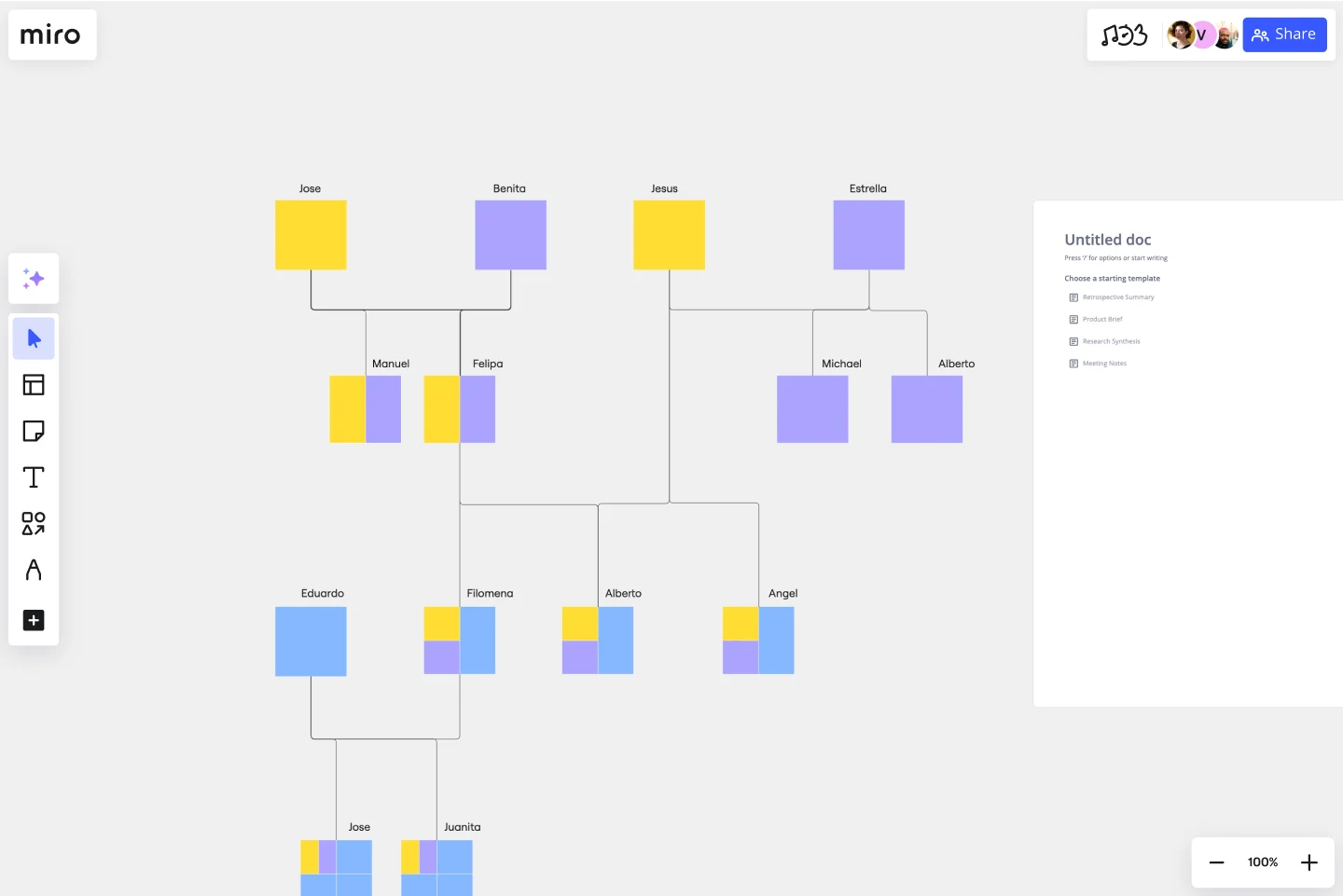Genogram Template
More than a family tree, use this genogram template to map out detailed data and hereditary trends. Identify patterns and in-depth family dynamics.
About the Genogram Template
A genogram template is a great tool to illustrate family structures and relationships. Its broad nature helps detail patterns and understand familial connections, making it essential for professionals across different domains.
The template is a graphical representation of a family tree that showcases relationships between members and generations within a family. It goes beyond the traditional family tree by adding more details, including emotional relationships and significant life events. With their visual nature, genograms can briefly represent complex family ties and histories, making it easier to identify behavior patterns and recognize hereditary tendencies.
How to use the genogram template
Filling in the genogram template is a straightforward process. With just a few clicks, elements within the template can be edited to reflect specific familial relationships and dynamics. Names, relationships, and details can easily be added and adjusted.
1. Add symbols
Open the template and use Miro’s extensive shapes library to represent family members. Typically, males are represented by squares and females by circles. Arrange the symbols from left to right, starting with the oldest generation at the top and moving down to the youngest.
2. Draw connections
Build on the template by using lines to connect family members. For instance, a horizontal line between two shapes indicates a marital relationship, while a vertical line dropping down from a couple can connect to their children.
You can indicate other relationships, such as divorces, with different types of lines (e.g., dotted or double lines). Make sure to decide on a legend or key for these symbols and lines.
3. Expand your genogram
Miro’s automated diagramming features make it easy to expand the genogram, accommodating larger families without complicating the design.
4. Embed other materials
Any relevant artifact, whether a photograph, document, or note, can be incorporated onto the board for a more enriched view.
5. Collaborate and share
With Miro as your genogram maker, you can invite others to collaborate if you're working as a team or if you want family members to provide input. Use the sharing options to share your genogram with others or to export it as an image or PDF.
Why should you use a genogram template?
Easy to create and update: By using a template to create a genogram, you can easily customize the diagram and keep it up-to-date.
Deep insights: Unlike basic family trees, genograms delve deeper into the nuances of relationships, offering insights into patterns and trends that may be hereditary or environmental.
Holistic view: By encompassing emotional, medical, and relational aspects, the template provides a comprehensive perspective on familial dynamics.
Adaptable application: Many professionals can benefit from the detailed structure of genograms, from therapists to genealogists to educators.
Efficient communication: The visual format ensures easy interpretation and can be a visual aid for professionals explaining intricate relationships to clients or colleagues.
Problem identification: By visualizing problematic relationships or patterns, interventions or solutions can be more effectively designed and implemented.
What's the difference between a family tree and a genogram?
While both tools represent family structures, a genogram is more detailed, highlighting emotional ties, medical history, and other significant life events.
How detailed should a genogram template be?
The depth of detail largely depends on its intended use. For some, basic relationships suffice, while others may need intricate details for therapeutic or research purposes.
Is there a limit to how large the genogram can be?
The automated diagram feature can expand the template to accommodate large family structures, ensuring clarity and coherence.
Can I collaborate with others on this genogram template?
Yes, collaboration is a built-in feature, allowing multiple contributors to edit, view, and comment in real time, making the process interactive and comprehensive.
Get started with this template right now.
Cladogram Template
Works best for:
Diagramming
The Cladogram Template offers seamless adaptability, empowering users to change, expand, and refine evolutionary representations with ease. Its intuitive interface and automated features ensure dynamic and responsive diagrams that keep up with evolving knowledge. Say goodbye to static diagrams and welcome fluidity and adaptability with Miro's Cladogram Template.
Venn Diagrams by Dave Westgarth
Works best for:
Venn Diagram
Visualize relationships and intersections clearly with the Collection Venn Diagram template. This tool is perfect for comparing multiple sets of data, identifying commonalities, and showcasing unique elements. Use it in presentations, research, and data analysis to make complex information more digestible. Ideal for educators, researchers, and analysts seeking to present data insights effectively.
Serverless Image Handler on AWS Template
Works best for:
AWS
The Serverless Image Handler on AWS template is designed to facilitate the management and transformation of images in cloud-based projects without the need for server infrastructure management. It is particularly useful for applications and projects that require dynamic image management, offering benefits like efficiency, scalability, and seamless integration with AWS services. By incorporating this template into Miro boards or projects, teams can streamline their workflows, especially when dealing with digital assets or dynamic content, ensuring that their image-handling needs are met efficiently as they scale.
Fishbone Diagram Template
Works best for:
Operations, Diagrams, Workflows
What is the best way to solve any problem your team faces? Go straight to the root. That means identifying the root causes of the problem, and fishbone diagrams are designed to help you do it best. Also known as the Ishikawa Diagram (named after Japanese quality control expert Kaoru Ishikawa), fishbone diagrams allow teams to visualize all possible causes of a problem, to explore and understand how they fit together holistically. Teams can also use fishbone diagrams as a starting point for thinking about what the root cause of a future problem might be.
Automated Security Response on AWS Template
Works best for:
AWS
The Automated Security Response on AWS template is a tool for enhancing AWS security through automation, enabling quick identification and mitigation of threats with minimal manual effort. It integrates with AWS security services for a dynamic response mechanism, ensuring infrastructure security against evolving threats. This template streamlines operational efficiency, offers scalable and customizable security strategies, and accelerates threat response times, making it essential for improving AWS security posture.
4-Circle Venn Diagram Template
Works best for:
Diagramming, Mapping, Brainstorming
The 4-Circle Venn Diagram Template has an easy, interactive, and dynamic way to visualize complex relationships between data sets. Empower your team's collaboration and communication with this powerful tool.