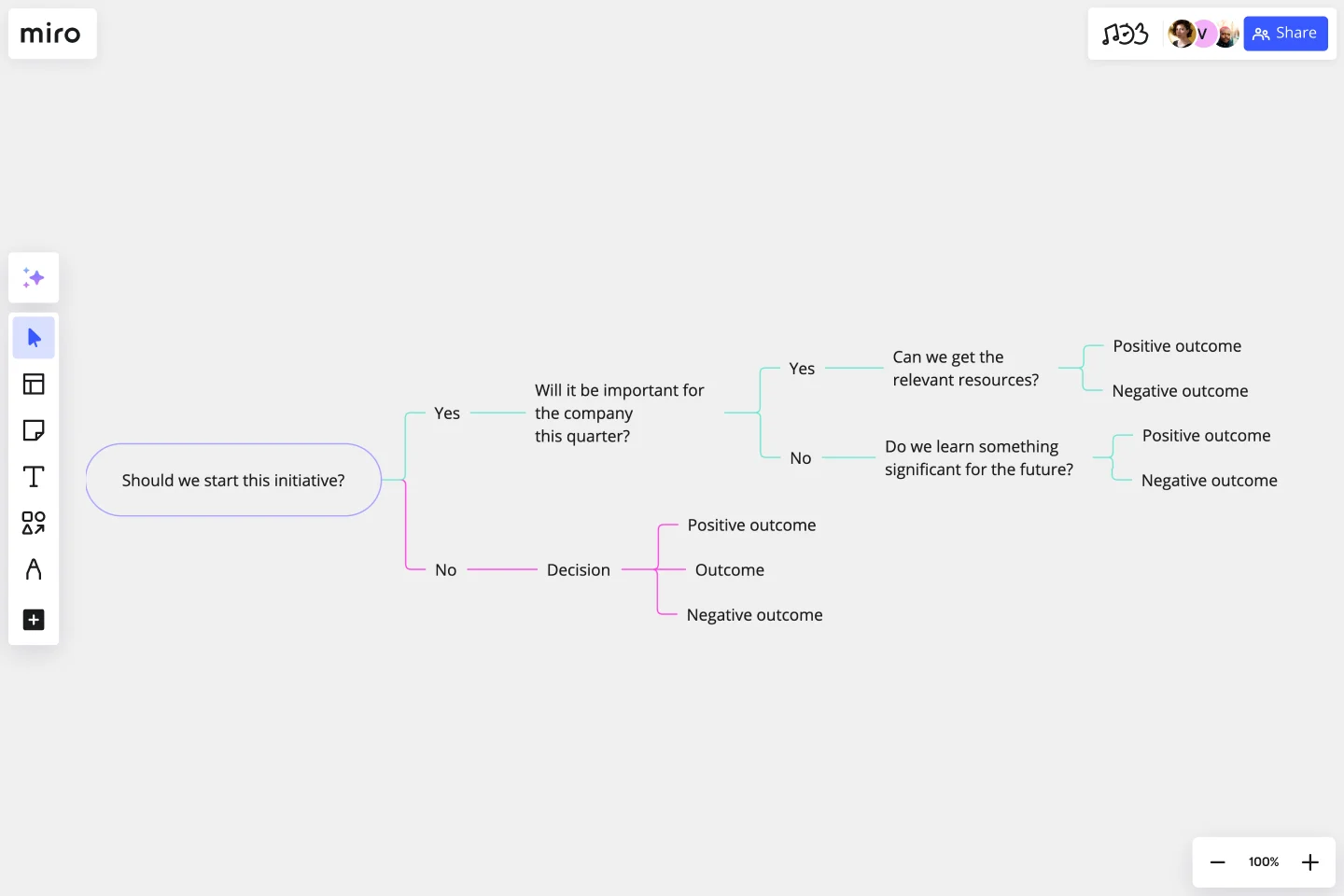Decision Tree Template
Explore, plan and predict several possible outcomes to your decisions with Miro's decision tree template.
About the Decision Tree Template
The decision tree template (also known as a decision tree diagram template) is a ready-to-use flowchart template meant to help teams make decisions more effectively, namely by exploring all possible options and outcomes. The name “decision tree” refers to the way a tree is built, where your flowchart is “rooted” in one central topic, each “branch” represents a decision you could make about it, and each “leaf” represents a potential outcome of that decision.
But the branches don’t have to stop growing once you’ve identified its leaf. If an outcome leads to another action you could take, the decision tree template makes it easy to branch out from a leaf as many times as you need. In other words, the template is infinitely scalable, allowing you to explore as many angles as needed to solve your overarching problem as thoughtfully as possible.
Benefits of using a decision tree template
Using a decision tree template will save you time from having to build a flowchart from scratch, allowing you to dive straight into the problem-solving process. Plus, with Miro’s real-time collaboration features, you and your teammates can build a comprehensive decision tree together at the same time, within the same decision-tree maker — even if you aren’t all in the same room.
Filling in this decision tree template not only helps with filtering through multiple ways to solve a problem but also with identifying potential pitfalls and blockers in advance. Because of that, it’s especially beneficial for smaller teams with fewer resources. When it’s particularly challenging to get financial buy-in from senior stakeholders, building a decision tree helps you and your team make major commitments with confidence by carefully weighing all your options.
Enterprises and larger companies stand to benefit from the decision tree template too. Some key use cases include identifying new market opportunities and determining product viability. You might even use a decision tree to narrow down a list of solutions worth test-driving before presenting one to senior stakeholders.
The bottom line is that it’s for anyone tackling a problem with multiple possible solutions, wanting to identify the best approach based on their unique circumstances.
How to use Miro's decision tree template
Ready to fill in Miro’s decision tree template? Here are six steps to help you make the most of it:
Step 1: Define your question
First, open the decision tree template by scrolling to the top of this page and clicking on the “Use template” button. That’ll take you straight to the template in Miro, allowing you to start filling it in.
Once you’ve opened it, start by adding your central question or problem you want to solve to the oval on the lefthand side of the template, replacing the pre-filled text with your own. For example, if you’re trying to decide between different companies to partner with, write down “What company should we partner with?”
Step 2: Fill in the branches
Now, it’s time to branch out from your central theme. Edit the text along the first set of red and green connection lines by entering the initial decisions you could make. Sticking to our company partnership example from Step 1, replace the text that says “yes” along the green line with “Company A” and the text along the red line with “Company B.” Want to add more branches so you can consider more than two companies? Hover over the oval where you wrote your central theme to reveal the + button, then click on it. You’ll then see a new branch appear.
While the branches in this template grow horizontally toward the right, you can edit the template to have them grow vertically or even toward the left if you prefer.
Step 3: Fill in the leaves
You’ll notice that the initial decisions you added in Step 2 each branch out into more red and green lines. The text boxes at the end of these lines are the leaves; they’re your chance to identify any possible outcomes of your decisions. Not quite sure what to write here? Just think of them as the product of if-then statements.
For example, if you decide to partner with Company A, then you might need to think about whether you have the resources to do so. In this case, edit the text box that appears down the path of partnering with Company A and write, “Do we have the resources?” Similarly, partnering with Company B might require you to consider brand impact. In this case, edit one of the text boxes branching out of Company B and write, “How will it impact our brand?”
Step 4: Fill in more branches and leaves
Remember, the decision tree template is yours to customize. That means you can add as many branches and leaves as you need to identify the best possible decision. And since the outcomes we identified in Step 3 resulted in more follow-up questions, it’d make sense to answer them by branching out again.
For example, the follow-up question for choosing Company A is, “Do we have enough resources?” So fill in the text boxes along its red and green branches on the right to provide alternative answers. In this case, the template already comes with relevant pre-filled text to answer that question: “yes” and “no,” but feel free to edit the text or add more branches as needed.
As for their outcomes, remember to think of these as products of if-then statements. So if the answer is yes – meaning you have the resources – you could edit the text at the end of that branch to say, “Then we partner with Company A.” In this case, you’ve created a leaf that also happens to answer the original question. So feel free to delete any unnecessary branches and leaves to the right.
If you’re not sure whether you need to branch out more, take a few minutes to discuss possible follow-up questions and outcomes with your teammates.
Step 5: Final check
Before you conclude your decision tree and identify a final outcome, review the template to see that you’ve answered every possible question by making sure each branch has at least one leaf. In other words, you’re making sure you’ve worked through all “if-then” statements. When you’re done, align with your teammates on the best outcome of your decision tree.
Step 6: Double-check with stakeholders
When you’ve identified your key takeaway from the decision tree exercise, share it with your stakeholders to get them on board. Use the tree to talk through the pros and cons of your decision, identify valuable alternatives, and build out additional branches as needed based on any feedback you get.
The decision tree is only one example of a methodology for decision-making. if you'd prefer to diagram from scratch, get started with Miro's tree diagram maker and collaborate with your team.
What are the benefits of using Miro’s decision tree template?
Using Miro’s decision tree template comes with many unique benefits. With real-time collaboration features, you and your teammates can build your decision tree in Miro together at the same time, even if you aren’t in the same room. It’s also easy to add images, videos, or any other documents you need. You can even embed Google Documents, Spreadsheets, or Slides, saving you time from having to copy and paste any important notes. When you’re ready to share your completed Decision Tree Template, you’ll get to choose between multiple ways to do that — including exporting it as a PDF or sharing it using a link. You can also invite team members and stakeholders to share their thoughts by commenting directly on your Miro board.
Can I customize a decision tree template to suit my needs?
Yes. The decision tree template is meant to help you kickstart the problem-solving process by saving you time on creating a flowchart from scratch. But what you want to add to it, how much you expand on it, or even what you want it to look like is up to you. Using Miro’s decision tree template, you’ll have plenty of customization options like being able to adjust the thickness or color of your connection lines and shapes. You can even change your Miro board’s background color. That means you not only get to customize how detailed your decision tree is but also its entire look and feel. This is especially helpful if you prefer to keep your decision trees in line with brand colors and styles.
Get started with this template right now.
What's on Your Radar Template
Works best for:
Business Management, Operations, Strategic Planning
Do you or your team feel overburdened by tasks? Having trouble focusing on particular problems? What’s on Your Radar is a thought exercise in which you plot ideas according to their importance or relevance. Designers and teams use what’s on your radar to ensure that their ideas are within the scope of a given project. They also rely on the method to assess whether a given solution is likely to solve the problem at hand. But even if you’re not a designer, the method can help assign priorities and ground your ideas in reality.
Pros and Cons List Template
Works best for:
Decision Making, Documentation, Strategic Planning
A pros and cons list is a simple but powerful decision-making tool used to help understand both sides of an argument. Pros are listed as arguments in favor of making a particular decision or action. Cons are listed arguments against it. By creating a list that details both sides of the argument, it becomes easier to visualize the potential impact of your decision. To make your pros and cons list even more objective, it can help to weight each pro and con against the others. You can then present your decision with confidence, making a strong argument for why it’s the right one.
Thematic Roadmapping (Vision & Strategy)
Works best for:
Roadmap, Planning, Mapping
The Thematic Roadmapping (Vision & Strategy) template empowers organizations to align their vision with actionable strategies. By identifying key themes and strategic objectives, teams can develop a roadmap that guides decision-making and resource allocation. This template facilitates cross-functional collaboration and ensures that initiatives are aligned with overarching goals, leading to more focused and impactful execution.
Data Org Chart
Works best for:
Org Charts, Operations, Mapping
The Data Org Chart template provides a visual representation of data-related roles and relationships within an organization. By mapping out data management responsibilities and dependencies, teams can enhance data governance and improve collaboration. With features for customizing data roles and connections, this template empowers teams to optimize data processes and ensure data integrity and compliance.
Roadmap Mountain
Works best for:
Roadmap, Planning, Mapping
The Roadmap Mountain template provides a metaphorical framework for planning and visualizing project objectives and milestones. By depicting the journey towards achieving goals as a mountain ascent, teams can inspire motivation and focus. This template encourages collaborative goal-setting and fosters a sense of accomplishment as teams progress towards their summit. With clear milestones in sight, teams can stay motivated and track their progress effectively.
Mind Map Template
Works best for:
Planning, Mind Mapping, Education
We see you, visual learners. You grasp concepts and understand data easier when they're presented in well-organized, memorable graphics. Mind mapping is perfect for you. This powerful brainstorming tool presents concepts or ideas as a tree — with the central subject as the trunk and your many ideas and subtopics as the branches. This template is a fast, effective way for you to start mind mapping, which can help you and your team become more creative, remember more, and solve problems more effectively.