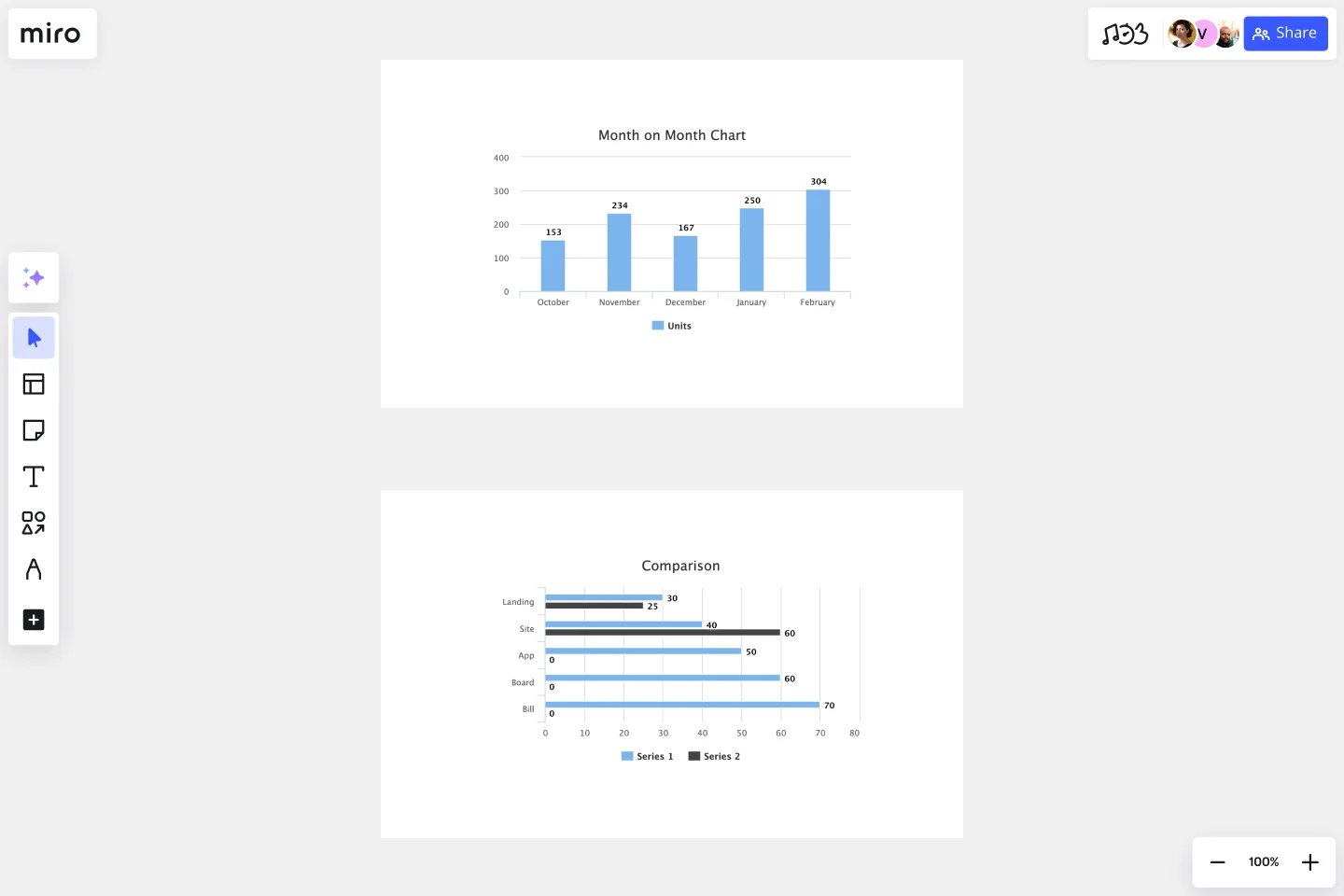Bar Graph Template
Compare different types of categories and datasets visually.
About the Bar Graph Template
A Bar Graph Template shows data in categories, illustrated with rectangular bars with different lengths, plotted vertically or horizontally. It’s a great way to make your presentations and reports more engaging and easier to read.
What is the Bar Graph Template?
The Bar Graph Template compares data in different categories, and it consists of rectangular bars that are either placed vertically or horizontally. This kind of graph is ideal for comparing or showing trends of multiple data sets.
When to use a Bar Graph Template
Bar graphs -- also commonly called bar charts -- are a handy way to compare different datasets or track trends over time. Another way of using the bar graph is to simply compare data against one another.
Many professionals from all industries use bar charts and make graphs to support their storytelling and enhance understanding while presenting data. It’s one of the easiest and quickest ways to show data comparison visually.
How to create a bar graph with Miro
You can easily make a bar graph in Miro, using our ready-made template or drawing one from scratch. Miro’s extensive diagramming capabilities are the perfect bar graph maker, allowing anyone to easily create and share a bar chart.
How to make a bar graph using our ready-made template:
Select the Bar Graph Template
Double-click the bar graph and add data to each series. Make sure to add real numbers and not percentages.
Edit the title, legend, and description.
After you set your bar graph, you can edit how it looks and change the colors as you like.
How to make a bar graph from scratch:
Click ‘charts’ on the toolbar.
Select the object, in this case, the bar graph.
Double-click the bar graph. A pop-up window will show.
Add your data.
In Miro, you can edit the values of your bar graph, and the colors will be selected automatically.
A simple bar graph example
Imagine that you are analyzing which movies had the biggest attendance in one given cinema. In the x-axis of your bar graph (horizontal), you can add each movie. On the y- axis you can add the number of people who have been to the cinema (vertical axis).
After you count how many people attended each movie, you can see in your bar graph which movie was the most attended at a glance.
How do you create a bar graph?
Bar graphs consist of rectangles plotted vertically or horizontally. In the horizontal axis, add the time frame or the categories or names of the things you want to analyze, and in the vertical axis, you can add the quantities that will be measured. You can also switch the axes, so you have either a vertical or horizontal bar graph. Miro is the perfect bar graph maker, with extensive diagramming capabilities that are easy to use and share with your team. Try it out and see if that works for you.
Get started with this template right now.
Work Breakdown Structure Template
Works best for:
Project Management, Mapping, Workflows
A work breakdown is a project management tool that lays out everything you must accomplish to complete a project. It organizes these tasks into multiple levels and displays each element graphically. Creating a work breakdown is a deliverable-based approach, meaning you’ll end up with a detailed project plan of the deliverables you must create to finish the job. Create a Work Breakdown Structure when you need to deconstruct your team's work into smaller, well-defined elements to make it more manageable.
Website Flowchart Template
Works best for:
Flowcharts, Mapping, User Experience
A website flowchart, also known as a sitemap, maps out the structure and complexity of any current or future website. The flowchart can also help your team identify knowledge gaps for future content. When you’re building a website, you want to ensure that each piece of content gives users accurate research results based on keywords associated with your web content. Product, UX, and content teams can use flowcharts or sitemaps to understand everything contained in a website, and plan to add or restructure content to improve a website’s user experience.
Organizational Chart Template
Works best for:
Org Charts, Operations, Mapping
Who makes up the team? What roles do they play? Who does each member report to? An organizational chart, or org chart, can answer it all at a glance. Ideal for onboarding new employees, these visual diagrams plot out company structure and the chain of command to help your team members understand reporting relationships, their role, and how they fit into the broader organization. Our template lets you choose your own chart structure and easily plot the connections between employees, roles, and departments.
Tier List Template
Works best for:
Graphs
A Tier List Template is a ranking tool that allows teams to organize different items into specific categories, or "tiers," based on their significance, quality, or performance. This template is a visual tool that aids in making decisions and prioritizing tasks. Use it to power your brainstorming, strategic meetings, and planning.
Business Organizational Chart Template
Works best for:
Leadership, Org Charts, Operations
Establishing hierarchy in a business can empower employees—to know their roles and responsibilities, team members, potential cross-functional collaborators, and who to turn to with a specific need. That’s just what a Business Organizational Chart does. And this template makes it simple to build a BOC for your company. The first step is to determine the high-level organizational structure of your company. Then it's easy to create a visual representation of how different employees are interconnected.